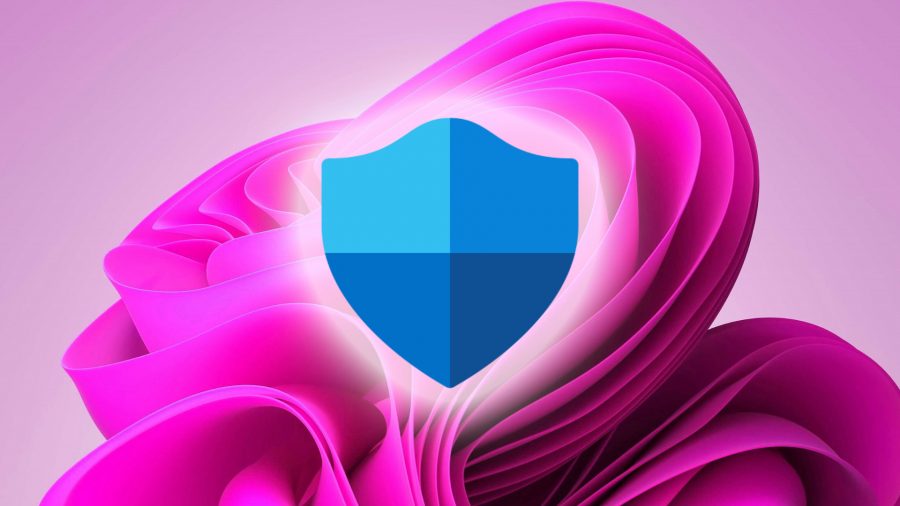Learning how to clean your computer is important, and it could help prevent your gaming PC gathering dust and keep things speedy. Choosing the right PC case and making sure to manage cables within your rig helps, but you’ll still need to roll up your sleeves and scrub its innards from time to time. Implementing a good PC hygiene strategy will ensure your machine looks the part, but it’ll also help boost fps and maintain peak performance while running the latest Steam games.
To help you give your machine a deep cleanse, we’ve put together a handy guide on how to clean your computer, including the tools and steps required to polish up your PC. We’ll even give you some pointers on how to clean up your hard drive and SSD, as digital dirt can be just as problematic as the grime inside your case.

Tools for cleaning your computer
Before you embark on an electronic dust-busting escapade, it’s wise to acquire the tools for cleaning your computer beforehand. Not only will this help ensure you’ve got the right weapons to wage war on your gaming PC’s grimy interior, but it’ll mean you won’t have to improvise – something that could pose a risk to your machine.
Here’s what you’ll need to clean your PC:
- Compressed air
- Q-tips (cotton buds)
- Isopropyl Alcohol
- Microfiber cloths
- Face mask
If you’re planning on dusting your PC inside the house, you’ll want to put down some old sheets. You may be surprised with how much dust and dirt is dwelling within your machine, as there are plenty of nooks and crannies for dust bunnies to hide within.
Using compressed air will help you blast compacted crud from its hiding place, with Q-tips and Isopropyl alcohol serving as a way to cleanse delicate parts, like your expensive gaming motherboard.
Cleaning inside your computer
When it comes to cleaning your PC, you’ll want to start from the inside, as inside grime could make its way to the exterior of your case during the process. This way, you won’t spoil your efforts by mudding up the outside of your rig.
Here’s how to clean inside your gaming PC case:
- Pop on a facemask
- Turn off your PC and disconnect all cables
- Move your PC to a flat, ventilated area
- Remove your PC case side panels and fan filters
- Use short bursts of compressed air to remove dust from filters
- Wipe remaining debris from filters using a microfiber cloth
- Repeat the same steps for the inside walls and floor of your PC case
To tackle a rig with years of dust build-up, you’re going to need to take your components out of your case. This is essentially the reverse of how to build a gaming PC, meaning you should take similar precautions while handling your pricey parts.
You’ll want to do this on a large, flat surface too, but make sure to put something down to prevent your gaming desk from receiving any cosmetic injuries. Once you’ve removed your parts from your rig, you can start making them look shiny and new again.
Here’s how to clean your motherboard and PC parts:
- Using short bursts of compressed air, remove larger clumps of dust from your motherboard and graphics card
- Dip a Q-tip in isopropyl alcohol and gently clean the surface of your motherboard and other delicate areas
- To clean your fans, hold them steady and use compressed air to blow away lodged dust
- Wipe down your PC cables with a microfiber cloth
It’s worth noting that while power supply may accumulate dust inside its housing, you’ll want to think twice before opening one up. Not only will doing so potentially void your warranty but tinkering around inside high voltage parts is potentially dangerous. We’d suggest simply using compressed air to clean your PSU without opening it up, as you’d be surprised how far you can get without cracking open its shell.
Once you’re satisfied with your cleaning efforts, you’ll want to reassemble your rig and pop your side panels and fan filters back into place. If you’re a perfectionist, you might want to use a flashlight to inspect your work and pick up on any spots you’ve missed. However, it’s impossible to completely eradicate dust forever, so it’s best just to make peace with the fact you’ll be doing all of this again in the future.
Cleaning the outside of your computer
Cleaning the exterior of your rig isn’t as much of a faff as inside, but finishing touches can help your gaming PC gleam. Keeping your computer’s housing in tip-top shape also helps prevent dust from making its way into your case, which could make the whole process easier next time around.
Here’s how to clean your computer case:
- Use short blasts of compressed air to nudge dust from ridges and crevices
- Rub down your PC with a microfibre cloth, including removed side panels
- If your case has a glass panel, spray a small amount of glass cleaner onto a microfiber cloth and wipe using circular motions
If you’re into the idea of detailing the best PC case like a car, then there are a few optional extra steps you can take. While we’d advise against using any extra strength cleaners or solvents, adding a tiny spray of furniture polish to your microfibre cloth can rejuvenate your rig visually and help prevent dust build-up.
How to clean your hard drive
Now that you’ve spruced up your PC, it’s time to consider mopping up its digital space. Taking the time to clean your hard drive or SSD makes all the difference, especially if you want things to run smooth. Thankfully, disinfecting your digital space doesn’t require much elbow grease, and most of the tools you’ll need are built into operating systems like Windows 11.
To kick things off, let’s remove potentially unwanted files and programs from your PC. If you’re using a pre-built machine, you might find that it’s already clogged with software you don’t need. With that in mind here’s how to uninstall programs on Windows 10 and beyond.
- Navigate to ‘Storage settings’ using the Windows taskbar search tool
- At the top of the page, click ‘Apps & Features’
- Click the ‘sort by’ filter at the top and select ‘install date’
- Browse your list of apps and remove any programs you no longer need
Windows storage management can also help you identify unneeded files, folders, and apps, enabling you quickly free up space. This might come in handy if you’re using one of the smaller best SSD for gaming options out there, as it means you won’t have to do much to get new Steam games onto your drive.
In addition, you can also ward off nasty digital germs using built-in Windows security. If you’re not using a third-party security suite by the likes of McAfee or Norton, ‘virus and threat protection’ should already be switched on.
Here’s how to switch on Windows 11 security:
- Using Windows search, navigate to the Windows Security app
- On the ‘virus and threat protection’ page, select ‘manage settings’
- You’ll be presented with various services, including real-time protection
- Make sure each function is switched on using the green toggles
Windows 11 will now keep an eye out for malicious files and software, and it’ll regularly scan your drive to check for digital dirt.
What can I use to clean my computer?
It might be obvious, but you’ll also want to be careful if using water-based cleaning solutions. You can use soap and water to clean particularly filthy PC cases when you’ve removed components, but you’ll need to make extra sure everything is dry before reassembling. Of course, you’ll want to clean electrical components with something like 99% isopropyl alcohol rather than a household cleaner, as this will help prevent residual moisture and chemicals from damaging your parts.
Can I vacuum my computer?
Sprucing up your PC might seem simple enough, but there are a few things you should avoid while attempting to clean your computer. As tempting as it may be, do not reach for your vacuum, as using one could generate static electricity and damage your parts. To remove layers of dust and compacted dirt, it’s best to use a can of compressed air or an electric air duster designed with computer cleaning in mind.
How often should I clean my PC?
You should clean your PC regularly, but how often depends on various factors. If you’ve got pets or use your computer in a dusty environment, your computer will end up accumulating more filth than usual. Naturally, vacuuming and polishing your room floors and surfaces will tackle dust particles before they reach your rig. Beyond that, you’ll want to peek inside your build every couple of months and give things a light clean.
How to keep dust out of your computer
Dust is one of life’s domestic pains, and it can be challenging to keep it away from your gaming PC. Using the best PC fans is a good way to discourage dust build-up, as creating positive pressure within your case helps exhaust debris. If your cooling configuration creates negative pressure, it could intake more air and foreign bodies – a trade-off that’s often made to reduce CPU and GPU temperatures by a few degrees.