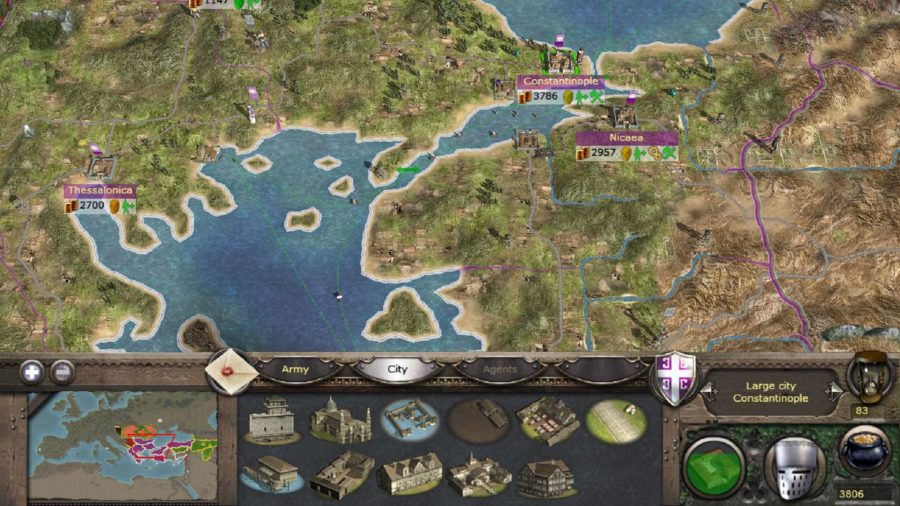So, you want some Medieval 2: Total War cheats? Using console commands to get a leg up in videogames is a time honoured tradition, although it seems to be more commonly associated with strategy games given their nature. Not every game has them (Civ 6, for example, is oddly absent of cheat codes), but plenty others do.
Medieval 2: Total War is still pretty popular, even after all this time, and being an older Total War game it still retains that more hardcore sensibility that can make it extremely tough at times. But never fear – cheat codes are here! Whether you need to give yourself more money, or give one of your characters a specific trait, there’s plenty of options to make your game easier.
We’ve put together this guide to cheats and console commands for the game, to help give you a leg up. A special shoutout to Steam user Sir_Calcium1066, who put together a more comprehensive guide on the subject. We haven’t included anything that involves editing game files, as that’s more akin to modding than using a traditional ‘cheat’.
Total War: Medieval 2 cheats
Like most games, you can access the command console by pressing the tilde (~) or equivalent key on your keyboard. Pressing the up arrow will bring back your most recent input.
Here are some useful Medieval 2 cheats:
- add_population [settlement name] [amount] – adds the specified amount of population to the desired settlement. You can use a negative value to remove pop
- add_money [amount] – gives you the desired amount of money. You can insert [faction name] before the value to give money to another faction instead. Using a negative value removes money
- toggle_terrain [terrain display id] – changes the way the map terrain is displayed in game
- toggle_fow – toggles the fog of war on/off
- create_unit [settlement / character name] [unit id] [amount] [experience] [armor] [weapon] – a complicated command, this will create the desired unit within the chosen settlement or character’s army. Setting the amount, experience, and armour/weapon levels is optional
- process_cq [settlement name] – completes all pending construction work at specified settlement
- control [faction name] – switches the faction you are playing as to the chosen faction.
- character_reset – resets a character back to the settings they had at the start of the current turn
- move_character [character name] [x] [y] – moves specified character to chosen coordinates, which can be found via the show_cursorstat command
- surrender_regions [faction name] – will surrender all regions belonging to the chosen faction to the rebel faction.
- auto_win [attacker / defender] – will make either the attacker or the defender win the next auto-resolved battle. Needs careful timing if you want to use it on one of your own battles
- bestbuy – toggles a cheat that makes everything 10% cheaper
- disable_ai [ai type] – will either disable all AI, or just the specified AI
- jericho – causes walls to crumble in siege battles
Total War: Medieval 2 cheats – ancillaries and traits
Like its predecessor Rome: Total War, Medieval 2 makes use of special characters – whether they be generals or agents. Characters can have different traits, as well as special ‘ancillaries’ that modify stats. You can use the following commands to add/remove traits and ancillaries:
- give_ancillary [character name] [ancillary id]
- remove_ancillary [character name] [ancillary id]
- give_trait [character name] [trait id] [level]
- remove_trait [character name] [trait id] – this can remove all traits if you don’t specify a specific trait ID
If the character name has a space in it, put it in quotation marks (e.g. “name”). You can optionally specify a level for a trait to be, although by default it will be level 1.
For a full list of ancillary and trait IDs, as well as their effects, check out this handy resource which also gives examples.