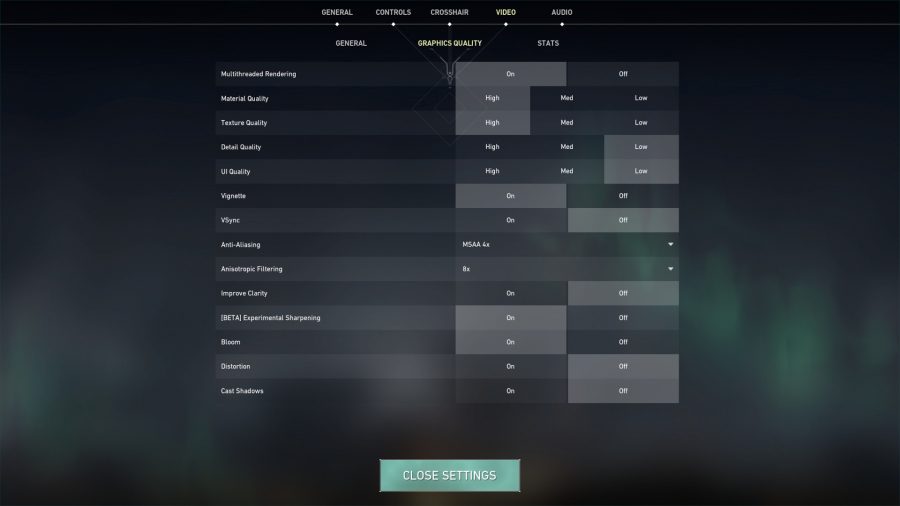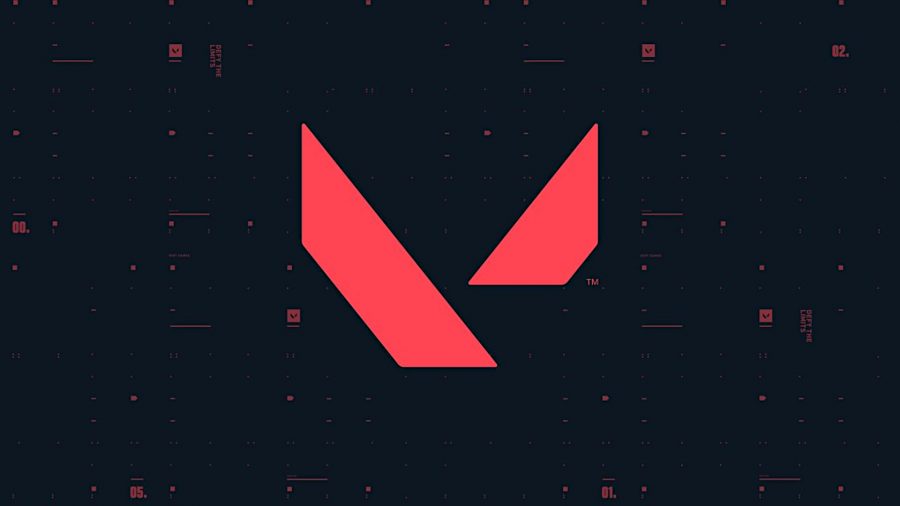Applying the best Valorant settings for fps can significantly improve your chances to successfully make those game changing plays, and climb up the game’s ranks. However, reducing your gaming PC‘s system latency is just as important as having a higher frame rate, and we’re here to help you do both.
There’s more nuance to the best Valorant settings than simply whacking the game’s various graphics options as low as possible and calling it day. In fact, doing just that may inhibit your ability to read the game’s environments thanks to murky textures and distractingly blurred edges.
With that in mind, we’ve put together the best Valorant settings that prioritise frames per second without sacrificing the look of the game’s visuals too much. Unfortunately, neither AMD FSR, Nvidia DLSS, or Intel XeSS make an appearance in the options menu, but Nvidia Reflex is available and can lower your system latency if you’re running an Nvidia GeForce GTX 900 series graphics card or newer.
Asking yourself the question: Can I run Valorant? Here’s a reminder of the Valorant system requirements:
| Minimum (30fps) |
Recommended (60fps) |
High-end (144+fps) |
|
| OS | Windows 7 64-bit | Windows 10 64-bit | Windows 10 64-bit |
|---|---|---|---|
| CPU | Intel Core 2 Duo E8400 AMD Athlon 200GE |
Intel Core i3 4150 AMD Ryzen 3 1200 |
Intel Core i5 9400F AMD Ryzen 5 2600X |
| GPU | AMD Radeon R5 200 Intel HD 4000 |
Nvidia GeForce GT 730 AMD Radeon R7 240 |
Nvidia GeForce GTX 1050 Ti AMD Radeon R7 370 |
| VRAM | 1GB | 1GB | 1GB |
| RAM | 4GB | 4GB | 4GB |
| Storage | 20GB | 20GB | 20GB |
PCGamesN test rig: MSI MPG Trident AS 11th gaming PC, featuring an Intel Core i7 11700F, MSI Ventus Nvidia GeForce RTX 3070, 32GB of DDR4 3,200MHz RAM, MSI B560 motherboard, and Windows 11.
Before we get into the thick of it, it’s best you download an fps monitor so you can track your frame rate before and after the changes you make. That way, you know what you’re doing is making a difference.
Best Valorant Settings
Here are the best Valorant settings:
- Display Mode: Fullscreen
- Nvidia Reflex Low Latency: On + Boost (if supported)
- Multithreaded Rendering: On
- Material Quality: High
- Texture Quality: High
- Detail Quality: Low
- UI Quality: Low
- Vignette: Off
- VSync: Off
- Anti-Aliasing: MSAA 4x
- Anisotropic Filtering: 8x
- Improve Clarity: Off
- [Beta] Experimental Sharpening: On
- Bloom: On
- Distortion: Off
- Cast Shadows: Off
These settings should provide the best balance between visual quality and performance for most gaming PCs, but there are a few key changes you can make to affect the way Valorant performs and looks.
We found Detail Quailty to be the most demanding of Valorant’s graphical options. It changes the level of detail applied to background and non-gameplay related effects, so you won’t be missing on anything critical by turning it down to ‘Low’. That said, most systems should have little trouble running this in its higher presets.
Material Quality has the most significant impact on the game’s visuals, controlling the complexity of its shaders. It doesn’t have a significant impact on frames per second for most graphics cards, so we recommend running it in as high a preset as your PC can manage.
Anisotropic filtering and bloom also lend Valorant a greater sense of flair at their higher presets, and thankfully don’t have a large performance footprint. That said, try turning the latter off before bringing the former down if you need to boost fps.
While Nvidia Reflex Low Latency won’t help your frame rate, it will reduce your system’s input lag. Essentially, it allows your PC to draw frames as quickly as possible, meaning you’ll be able to see enemies sooner and somewhat mitigate things like peeker’s advantage as a defender. There’s no downside to turning this setting on, and so we recommend switching it to its ‘On + Boost’ mode.
Valorant Performance issues
You shouldn’t encounter many Valorant performance issues, but if you have an AMD Ryzen processor and one of the best gaming motherboards from Asus may encounter some minor problems. Thankfully, there’s an easy fix you can apply to help remedy any trouble you’re having.
Just follow the steps below, but please note this fix will only work if Asus AI Suite 3 is installed on your gaming PC, and HPET is set to on:
- Press the Windows key on your keyboard and type cmd
- Right click Command prompt and select Run As Administrator
- Type bcdedit.exe /set useplatformclock false and press Enter
- When ‘The operation completed successfully’ appears, restart your PC
- Enjoy your improved performance
Upgrading your gaming CPU and GPU may also help to improve performance, and you don’t need to splash out for the best graphics card or processor to get Valorant running at high frame rates. In fact, most components released within the last five years, like the Nvidia GeForce GTX 1050 Ti or Intel Core i5 9400F are plenty powerful for Riot Games’s tactical FPS.