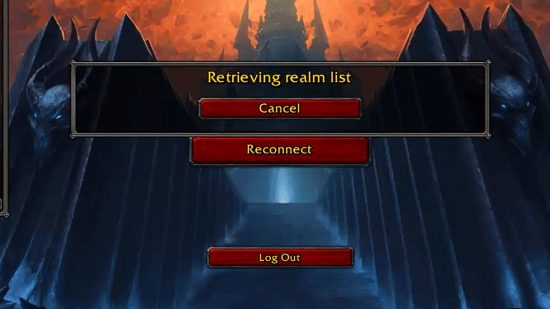Are you stuck on the WoW retrieving realm list error? As we’ve discovered, this error occurs when trying to connect to Blizzard’s online game via the main login page. Thankfully, our troubleshooting guide can help you fix the problem, so you can get back to Azeroth as soon as possible.
World of Warcraft may be one of the best MMOs of all time, but like all online games, it’s still susceptible to connection issues. These errors can be a great source of frustration, often lacking the clarity needed to isolate the cause. Never fear, because we’re here to shed light on the WoW retrieving realm list error and how to fix it.
WoW stuck on retrieving realm list fix
The WoW retrieving realm list error indicates that there’s a connection issue. In our experience, it often occurs when the World of Warcraft servers are down for maintenance or various issues. You can quickly discover if the error is a widespread problem by checking social media – we recommend swinging by Blizzard’s customer support on Twitter for official updates. In such cases, all that can be done is to wait patiently for the server error to resolve.
However, it’s also worth ruling out any connection issues on your own side by attempting the following:
- Reset your router and other similar network devices.
- Avoid unstable wireless connections by connecting your PC and network device using an ethernet cable.
You might also end up getting stuck on the WoW retrieving realm list error code if your PC doesn’t meet the current WoW Dragonflight system requirements.
If your problem appears to be hardware-related, we also recommend the following:
- Ensure your operating system and all hardware drivers are up to date.
- Reset your user interface to avoid conflicts caused by corrupted WoW addons.
- Restart your PC and close any resource-intensive applications that launch on start-up.
Follow the above steps, and you should be back online in no time. If not, your next stop should be Battle.net customer support. We also have a fix for the fiendishly vague WoW blz51903006 error code if that’s also interrupting your latest play session in one of the best PC games. In the meantime, check out our WoW Dragonflight tier list for all the best classes in the latest expansion, along with our leveling guide to get them raid ready. We’ve also got some handy primers to WoW Dragonflight talents and professions, too.