The SweetFX Shader Suite is an extremely customisable graphics post-processing tool that
can greatly alter (and potentially improve) the appearance of your
games. It works with almost any 32-bit DirectX 9, 10 or 11 game, it’s
dead easy to set up and it can produce some quite remarkable effects.
That said, it can produce some pretty ugly ones, too, but since I’m not the most tech-savvy of folk and I still achieved some success in just a few hours, I think that tells you something. Let’s take a closer look.
First things first, SweetFX is the work of CeeJay.dk of Guru3D and it’s absolutely packed with options. The kind of effects you can play around with include bloom, HDR, image sharpening, anti-aliasing, gamma gain, image contrast and colour saturation, each of which you can alter from being very subtle indeed to being completely in your face. To give you an idea, I’ll show you my very first attempt, using World of Tanks. Here’s how the game looked before I applied the changes I wanted to make with SweetFX: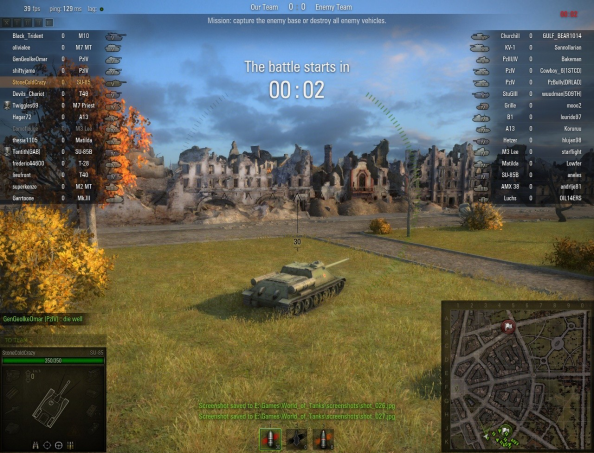
And here’s how it looked after:
Pretty dramatic, eh? Perhaps a little too dramatic and very dark in places, but it’s not bad for a first attempt. So, how did I do this?
Well, while you can download the tool from the Guru3D site, you don’t actually want to. The base package has to be manually copied into each game directory whenever you want to use it with a new title and whenever you need to alter the the configuration settings, you’ll have to load an .ini file into Notepad and start tinkering. It’s a slow process.
Fortunately, there is a program that can do all of that for you. It’s called the SweetFX Configurator and you can get it here. As soon as you download and unpack that, you’ll get an idea of just how many options this tool gives you. Here’s how the Configurator looks: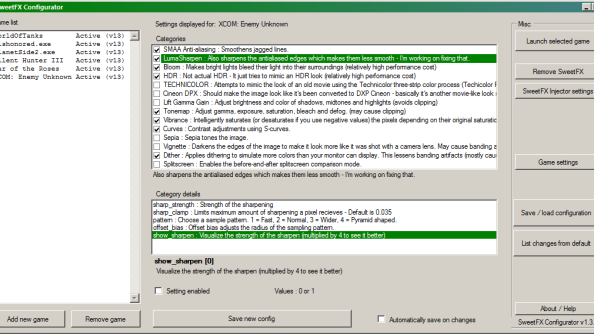
On the left are a list of games that have had SweetFX installed. To get it working with anything in your collection that uses DirectX9 or later, you’ll want to use the “Add new game” button on the left and then browse for the .exe file that launches the game. The Configurator will copy the relevant SweetFX drivers to the game’s directory and add it to your list of games. Click “Add SweetFX” on the left hand side and you’re ready.
Then, the fun begins.
The centre panel lists each of the many options that you can tinker with and as well as turning these on and off, you can individually configure the values of each and every one. Select bloom, for example, and you can enter a value from 0.0 to 50.00 to determine just how much bloom you need, anywhere between something very subtle to face-melting brightness. What exactly does bloom look like? I took a few pictures. Here’s a Dishonored screenshot without SweetFX enabled:
And here’s what happens when you add a little bloom:
Notice how the sunlight bleeds over the chimney stack, giving a more photographic effect. The reflective part of the sword and the crossbow are also much shinier, which is all very pretty, but the tradeoff is a lack of detail among the brighter colours. The sky has become an almost homogenous white mass, with the smoke and the clouds barely visible.
Of course, this is just one effect that can be turned on or off and modified to your heart’s content. The same goes for the anti-aliasing, the HDR, the image sharpening and so forth. I’d recommend going for some more subtle settings, myself, because you can create some real nightmares. Upping the contrast, bloom and dither, I created a rather drug-like haze that turned out to be rather appropriate for Lady Boyle’s party. What would usually look like this…
…ended up looking like this:
That’s some pretty serious bloom coming from the lamps, while you’ll notice many of the bright colours have become brighter and, arguably, richer. The gold shines, the details in the ceiling become more pronounced and the stone walls appear smoother and more reflective. You also lose the subtle colours in the guard’s clothing and, if you ask me, he looks a little too red-faced now. Still, it’s all a matter of taste.
And a good way to find the settings that suit your taste is to either enable the split-screen option, which will give a comparison mode that looks something like this:
Here I can tell that I need to seriously sort out the brightness settings that I’ve configured, but that’s the purpose of this mode: a quick reference.
You can also make changes at the touch of a button. First, you’ll want to check the keys that SweetFX is bound to under “SweetFX injector settings.” By default, your Scroll Lock key should turn SweetFX on and off in-game, allowing you to quickly see how your settings look, and if you alt-tab out of the game to alter those settings, the Pause key should reload the new ones. Convenient, eh? After trying out a few more settings for World of Tanks, I was able to turn this…
…into this:
That’s an effect I’m much happier with. Similarly, I transformed Dishonored from this…
…to this…
It’s a little dimmer, but I find it much more vibrant and I don’t feel half as drugged-up now.
Here’s a couple more games I played around with the settings for (and I’d encourage you to do the same, experimenting to find what works for you). First up, War of the Roses, who’s castle level is usually a pretty miserable affair:
I couldn’t keep the rain off, but I could bring some colour to the battle:
There we are. Lovely, glorious, vibrant slaughter:
Don’t worry about the arrow in my neck. That always happens.
I tried XCOM, though I haven’t quite find a setting I like for it yet. I transformed it from this:
To this:
Urgh, not quite so good, eh? I’ve managed to make the palette extraordinarily red, somehow, and also made everything quite a bit darker. If I knew a little more about image editing or graphic design, perhaps I’d have a better result off the bat.
There’s nothing to stop you sprucing up your older games, either. I tried Silent Hunter 3 and, starting with this…
…it didn’t take me long to create this:
That’s a change that I’m very pleased with. The colours are subtly enhanced, but we still have a moody and very stormy seascape. I particularly like how the dials glow a little more and walking around the inside of my sub, everything felt suitably murky, but without being too dark, with many more of those dials shining at me out of the darkness.
In all these cases, I’ve been making modifications to the SMAA anti-aliasing, the LumaSharpen, the bloom, the HDR, the gamma gain, the tonemap, the vibrance, the s-curves and the dither settings, but I’ve still yet to touch many of the others. Do you want a sepia-toned game? Sure, go ahead, or perhaps you’d rather play in black and white, or even technicolour?
All this is the result of a few hours of inexpert tweaking by a newbie and my aim is to show you both how simple SweetFX is when you use the Configurator, but also how much scope for modification there is, particularly when you start to get a hang things. It’s well worth your time to keep an eye on the Guru 3D forums, where users are discussing the settings they’re using and showing off the results.
If you’re particularly proud of what you come up with, why not share it with us? Tweet your prettiest pictures to us. We’re @PCGamesN and we always love a good screenshot.
