It won’t take you long to learn how to use NordVPN, as we’ll take you through setting the VPN up for the first time to getting more out of the tool’s expansive features. Sure, you might just take the set and forget approach, switching it on and leaving it to keep your internet search history private, but if you scratch under the surface, there are several other things that it can do for you.
You might want to know how to activate (or deactivate) the kill switch, or maybe you’ll want to use a server that gives you a dedicated IP. This guide will help make the difference between just casually using NordVPN and using it in a way that is optimised for your usual internet activities.
This is one of the best VPN services, and one of the fastest VPN services, so it’s easy to see why it’s so popular. It has a lot to offer and you’ll want to make sure that you’re using it to its full potential, rather than only using a handful of the features that you’re paying for.
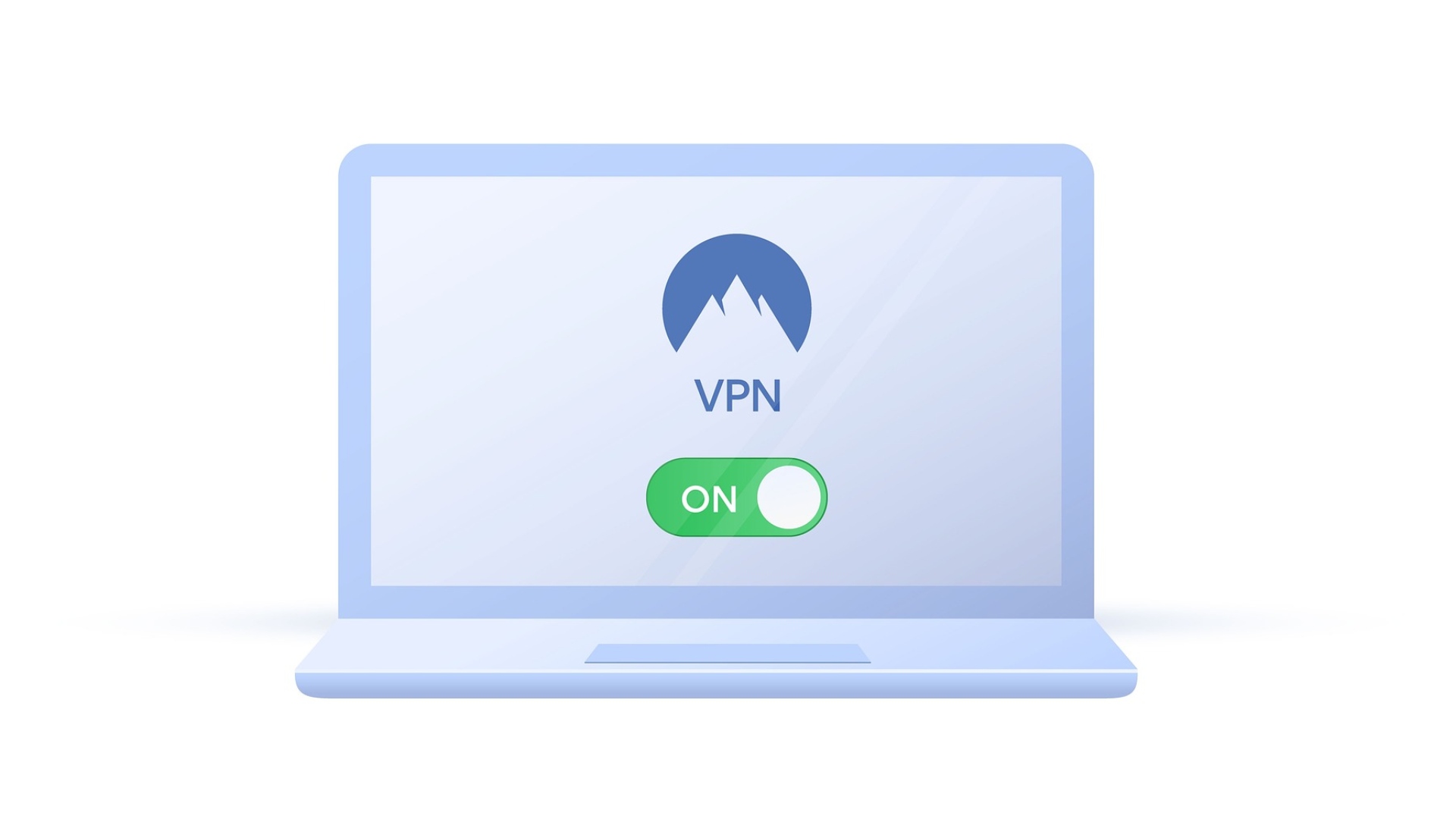
Getting started with NordVPN
- Sign up to NordVPN
- Download and install it
- Click the VPN icon on your taskbar or desktop
- Click on ‘Quick Connect’ at the top left
Once you’ve done this, you’ll have your VPN switched on and you won’t have to worry about your internet service provider (ISP) leering over your shoulder as you browse the internet.
Choosing a VPN server
NordVPN gives you a selection of thousands of servers to choose from, so deciding which of these will be best for you can be a daunting task. Of course ‘Quick Connect’ will choose one for you, but if you want to decide for yourself, here’s an overview of their specialty servers:
- Dedicated IP: this will give you a static IP address that you can use continuously when the VPN is on
- Double VPN: this gives you the chance to route your connection through two servers
- Obfuscated Servers: these are designed to get around government restrictions to the internet
- Onion Over VPN: these servers provide a further level of anonymity when using the VPN
- P2P: these servers are designed for peer-to-peer activities, such as torrenting
Each of these options will appear on a list to the left of the screen when the globe symbol on the navigation bar is selected. If you click on them, you’ll then be given a selection of options for each type.
Of course, another thing for you to consider is the location of each server. There are several reasons that you might choose to connect to a specific country. For example, if you’re using Nord as a gaming VPN, you might want to connect to a server based in the region you want to play in. You could also access sites or services not available in the region you’re currently in.
If you don’t have any specific need to access a server in another country, then you don’t really need to worry about which region you use. However, it’s important to keep in mind that logging into your online accounts through international servers could trigger security alerts, especially if you’re using internet banking.
How to activate your kill switch
If the privacy of your search history is paramount, a kill switch is your best friend. This feature severes your internet connection if your VPN drops for even a second, which stops the ISP swooping in and seeing what you’re up to online. Here’s how to turn it on (or off):
- On the navigation bar to the left, click on the cog icon at the bottom to access the settings menu
- Click ‘Kill Switch’ which should be the third option on the list
- Toggle ‘Internet Kill Switch’ to ‘On’
You’ll notice that there’s also an option for an ‘App Kill Switch’ which works similarly, but instead of cutting the connection, it merely closes whatever app you may be using at the time. If you go to ‘Selected Apps’ below, you can have it applied only to specific applications.

Using NordVPN’s Threat Protection services
NordVPN provides you with some level of internet protection through its Threat Protection features – (some of which may not be available to you, depending on which NordVPN package you went for). While this is no alternative for the best antivirus software, it’s still a nifty little package that does the following:
- Blocks malicious websites
- Stops web tracking
- Avoids intrusive and malicious ads
- Protects your device from infected files
You can access these features via the shield icon on the navigation bar to the left. If you already have an antivirus installed on your device, then you’ll want to toggle this off so that you’re not wasting processing power by having two apps doing the same thing.
There is also a ‘Lite’ version of these features that sees the VPN using DNS filtering in order to block ads and any malicious domains from trying to reach your device.
On a similar note, NordVPN also has Dark Web Monitoring. This is a feature that’s only available on certain payment plans, alerting you if any of your private data is leaked onto the dark web. This is accessed via the bullseye icon on the navigation bar to the left and can easily be toggled on and off. Any alerts will be displayed on this screen.
Using NordVPN’s Meshnet
NordVPN also provides a Meshnet, which you can access by clicking the four-pointed shape icon on the navigation bar. What this does is allow you to link remote devices with an encrypted connection. This is useful for playing multiplayer with friends via a LAN connection, regardless of where they are located, as well as accessing shared files on different devices around the world, which can be ideal for project development. If these are features that you want to take advantage of, then you’ll want to toggle this on on any devices you want/need to use it on.
This should give you all the information you need to get started with NordVPN. When used to its full potential, you’ll find that it enhances your whole internet experience, as well as protecting your privacy.
