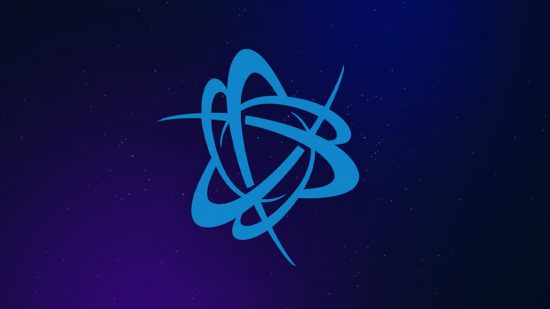If you’re looking for some tips on how to speed up your Battlenet downloads, we’ve got your back. If Warzone 2 isn’t downloading for you, it could be because the download speed you’re getting through battlenet isn’t cutting it, and with quite the hefty game size, you could be there for a while. That’s where we come in – provided your home internet is actually working correctly, a slow download speed could be caused by some settings in the client itself, so here’s how to speed up your battlenet downloads.
How to increase download speeds on battlenet
The first thing you’ll want to do is check that you aren’t unintentionally throttling your own download speeds in the Battlenet settings. To check that you’re giving Battlenet permission to go full throttle, simply:
- Open the Battlenet client.
- Go to Settings.
- Go to Game Install/Update.
- Set the Network Bandwidth to zero.
By setting the network bandwidth to zero, you’re essentially telling the client that there is no limit on the speed at which it can download games.
Occasionally, a slow download speed can be caused by too many people in your area trying to access the same content at the same time. You can circumvent this by changing your download region in the Battlenet application. To change your Battlenet region:
- Log out of your Battlenet account.
- When logging back into the client, click on the globe icon and select a different server (Americas, Europe, Asia, etc.).
- Enter your login credentials and try the download again.
If that doesn’t improve your download speeds, ensure that you don’t have any other applications performing additional downloads at the same time. If you find that something like Steam is running, and downloading something, either pause the download or simply close the application.
As a last resort, it’s worth checking out whether the game you’re trying to download is available on another platform. Warzone 2, for instance, is also available to download on Steam, and with it being a free PC game, there’s no harm in adding it to your library there – just ensure that the Battlenet client has been closed so as to not harm the download speeds on other services.
There you have some tips and tricks on how to increase your download speeds on Battlenet. Huge server loads will always affect a game on day one, especially one as big a battle royale game as Warzone 2, but if your speeds are consistently slower than they should be, one of the tips above should sort you out.