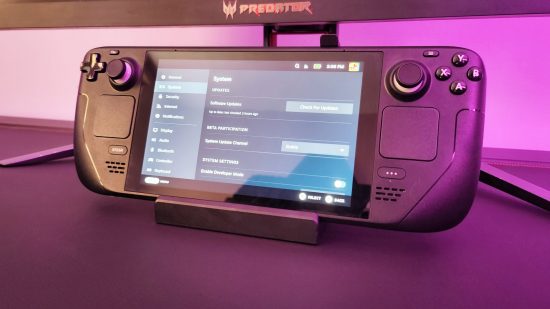A Steam Deck enthusiast has offered up a fix for anyone experiencing fan issues on their Valve handheld PC. The solution specifically relates to noticeable “bursts” in which the device’s fans spins up to 7,300rpm, but the workaround may require an iota of bravery from those who want to attempt it.
The Steam Deck user, who goes by KMO_2000 on Reddit, says they’ve noticed the unexpected fan problem despite the fact that the portable gaming system doesn’t show higher temperatures or any other signs of activity. For anyone else who’s been experiencing it, this unofficial way of resolving it does come with some caveats.
Firstly, KMO_2000 says the fix works with the 512GB model of the Steam Deck, running SteamOS 3.3.2, build 20221005.1. If you’re not sure which version you’re using, you can check in Settings > System. Additionally, the fix works on the Samsung MZ9LQ512HBLU-00BVL SSD. You can find this in Desktop > System > Info Center > Devices > SMART Status.
It’s worth noting that Desktop mode is recommended as command lines are required, which can be difficult without the use of the best Steam Deck dock. To fix the fan burst problem on the Steam Deck, the instructions are as follows:
- Enter desktop mode by pressing the Steam button, going to ‘Power’ and then choosing ‘Switch to Desktop’
- You’ll then need to give yourself a password so you can go into ‘sudo’ – to do this, open the Konsole command and type in passwd without the quotation marks
- Using the Konsole, copy the Steam Deck’s fan config file using (tab will allow for auto-completion): cp /usr/share/jupiter-fan-control/jupiter-fan-control-config.yaml ~
- Once copied, you’ll then need to open the file in the Home folder through the device’s text editor, KWrite
- Change loop_interval from 0.2 to 0.25, and control_loop_ration from 5 to 4. Make sure to save it once that’s done
- Go back into Konsole and type “sudo steamos-readonly disable” to make the file writable
- Copy the config file you’ve amended by typing the following in the command: “sudo cp ~/jupiter-fan-control-config.yaml /usr/share/jupiter-fan-control/”
- Type “sudo steamos-readonly enable” to make the file read-only again
- It’s then recommended to go back into Gaming Mode and restart the updated fan control by toggling the UI switch. However, if you want to stay in desktop mode, use “sudo systemctl restart jupiter-fan-control.service”
This should hopefully fix fan burst issues, specifically for the 512GB model. We must stress that you try this at your own risk, but one user has said it does work. There’s no telling whether Valve will offer up a permanent repair at this stage, but this workaround should do the trick for anyone who’s willing to try it.