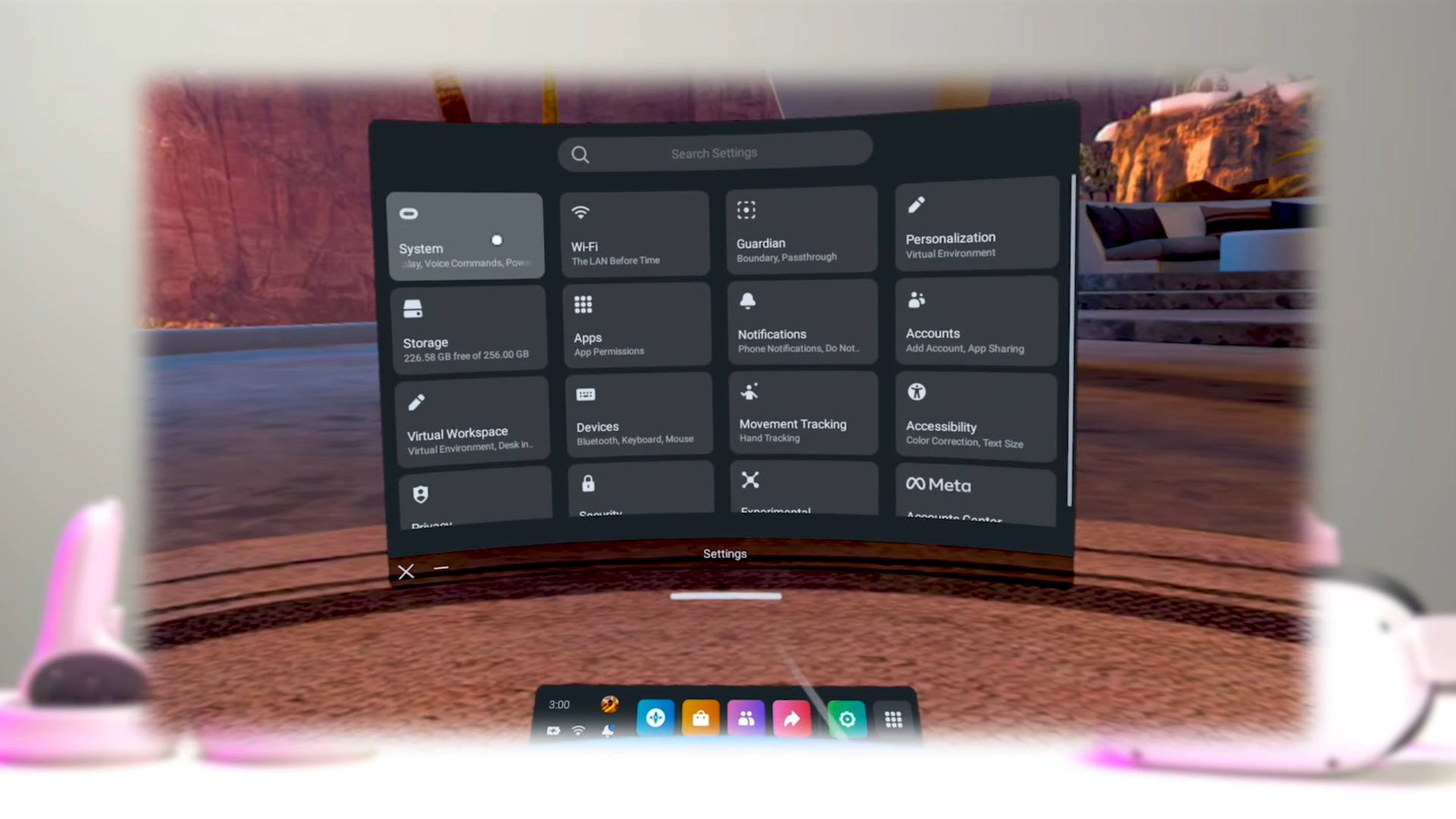Want to know how to update Oculus Quest 2? Our handy VR headset guide is here to help. Across the last two years, Meta’s continued building upon its popular standalone device through post-launch system updates. We’ve seen 120Hz support, expanded video recording options, wireless streaming for PC VR games, and so much more.
Even with the Meta Quest Pro now available and Oculus Quest 3 arriving next year, Meta has no plans to stop supporting its best VR headset. However, system updates on Quest 2 don’t work as they do on most PCs or consoles. Instead of updating everyone’s Quest headset simultaneously, Meta opts for a gradual rollout approach. So, even when a new system update appears, there’s no guarantee you’ll immediately have access.
If you’re looking to download the latest system update but are unsure what to do, fear not. There are two ways of updating your Quest 2, and across this guide, we’ll show you how to achieve this and check what firmware your VR headset’s running. So, here’s how you update an Oculus Quest 2 VR headset.
1. Manually check for an Oculus Quest 2 update
If you’ve not spotted your Quest 2 automatically updating, or you’re just looking to check which update is currently installed, there’s an alternative method available. This applies to the original Oculus Quest, Quest 2, and Meta Quest Pro, where you can find an update option within the settings menu.
To check that you’ve installed the latest firmware, pull up the universal menu with your Meta button on the right-hand Oculus Touch controller. From here, select ‘Quick settings’ from the left-hand side. Once done, choose ‘System’ and then ‘Software update’. Your Quest headset will then check for any new updates and if one’s available, click the download button to finish this process.
2.Wait for the Oculus Quest 2 to automatically update
Thankfully, the other method to update your Oculus Quest 2 is more straightforward. As long as your VR headset is turned on, charged up, and connected to your Wi-Fi, these system updates will automatically download.
Just be aware that downloads naturally won’t happen if you’ve turned off your Quest headset or you put it in sleep mode. Otherwise, once finished, you must restart or turn off your headset to apply the latest update.
Now that you’re up and running, check out how to play Steam games on Oculus Quest 2 and pair Meta’s goggles with a gaming PC.