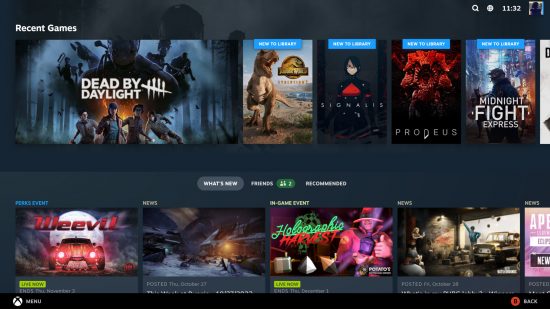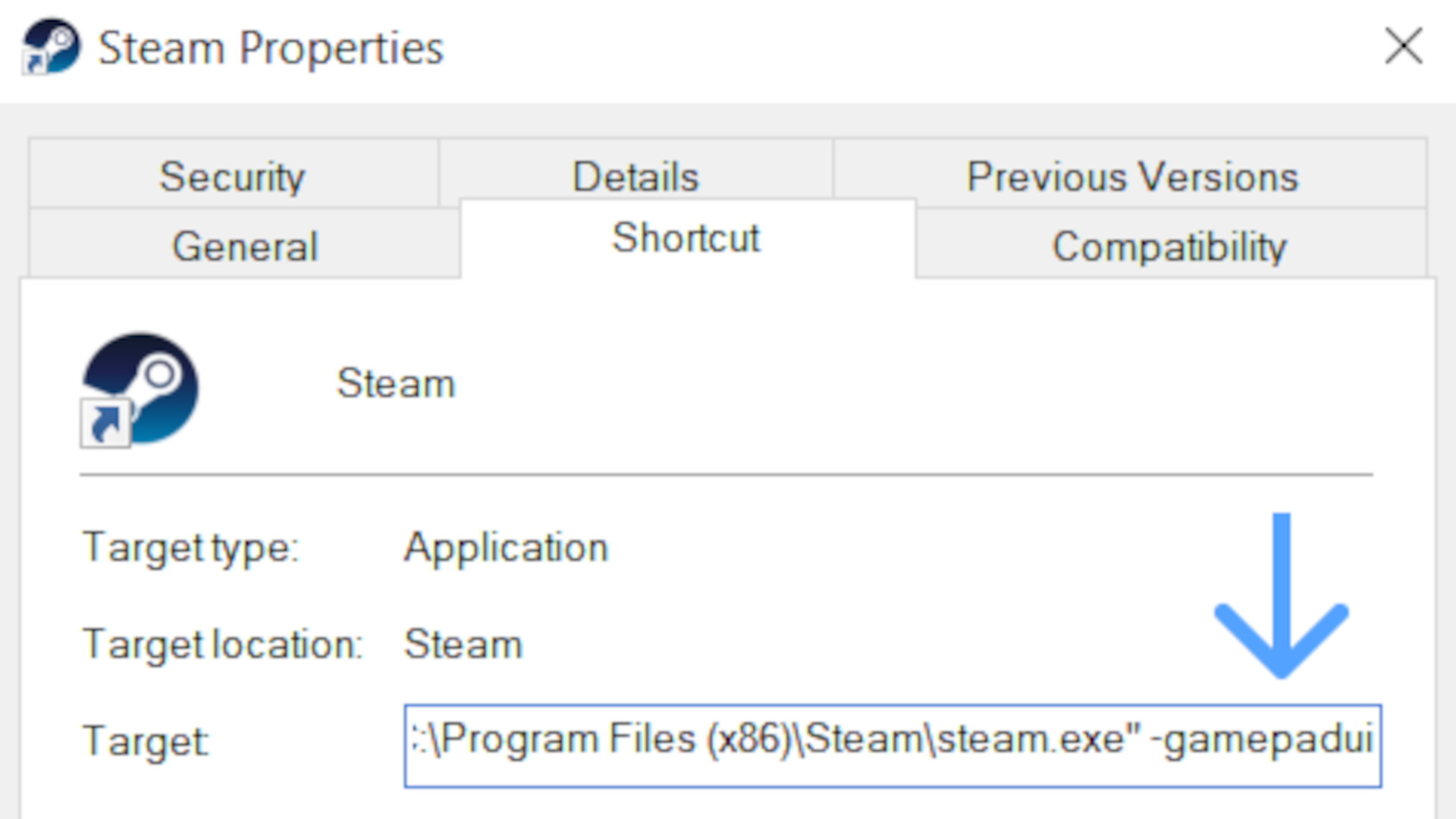The long-awaited Steam Big Picture mode update has finally arrived, with Valve replacing the interface with something that more closely resembles the Steam Deck UI. It’s currently only available to anyone comfortable running the Steam Client Beta, but we’ve got instructions down below you can follow if you fancy going hands-on with it.
Announced by Valve, the Steam Deck UI update for Steam Big Picture mode is a drastic redesign, featuring a new home screen, universal search function, and controller configurator. Optimisations have also been made to the store itself that make it easy to browse and buy the best PC games using a controller, as well a redesigned overlay and menus.
You can check out the finer details of the update here, but you can give your own Steam Client this Deck-esque makeover by following the instructions down below.
Here’s how to get the Steam Deck UI on Windows:
- Open the ‘Steam’ dropdown menu in the top-left of the client and click ‘Settings’
- In the ‘Account’ tab, find ‘Beta Participation’ and click ‘CHANGE…’
- From the dropdown menu, select ‘Steam Beta Update
- Edit your Steam launch shortcut with the following launch parameter: -gamepadui
Rocking this new Steam Big Picture mode should make it feel like you’re rocking the best Steam Deck dock, albeit with much more powerful hardware.