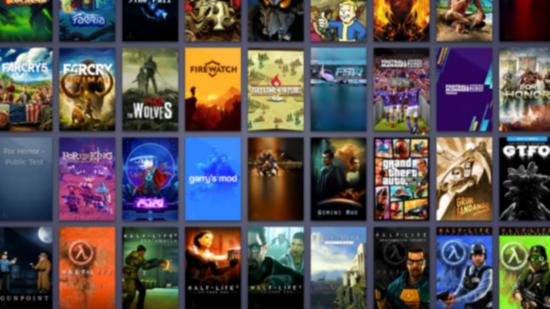Looking for how to share games on Steam? In the olden days that would be impossible because Steam games are digital files that can’t be taken to a friend’s house. Here in the modern world, however, we use Steam Family Library Sharing. It lets other people use your Steam library and play your collection of games.
As the title suggests, this is great for if you have a family and only want to buy one game for every brother, sister, parent, and grandparent in the house. When you share a library, the person you share it with can download and play your games on their computer.
If you’ve got a game growing dust in your Steam library that your friend or family member has had their eye on for a while, maybe you’ve recommended a game and someone’s strongly hinted that they want to borrow it… Well, that’s all made possible now Steam allows you to share your games with Steam Family Sharing. So, how does it work? Here’s how to get set up and how to share games on Steam.
How to share games on Steam
To share games on Steam, you’ll need to setup Steam Family Library Sharing. You first need to make sure your account uses Steam Guard security. You can turn this on by clicking on Settings in the Steam menu of Steam (it’s in the top left corner of the client). In the settings window, Steam Guard can be turned on in the Account tab.
With Steam Guard turned on, you can start activating other people’s computers to use your Steam library. To do this, log into Steam on a friend or family member’s PC, click the Steam menu and select Settings. In this window, click Family, and then tick the authorise Library sharing on this computer option.
Finally, log out of your Steam account and let your friend or family member log into their own Steam account. They will now be able to see your Steam Library in their own Games tab. Now they just have to download the games they want and play them.
Related: Here are the best free Steam games
There are restrictions to Steam Family Library Sharing. You can only authorise up to 10 computers to share your games with. Your library is also shared with a computer, rather than a Steam account, so games can only be played on the PCs that you authorise instead of any machine your friend logs into.
Most importantly: you can only use a shared library if the owner is not using it. This means that if you are sharing your library and currently playing a game, your friends and family can’t use your collection, even if they want to play a different game to the one you are using.
If someone is using your library and you want to play a game, Steam gives your priority. The other person using the library will be given the option to either buy the game to continue playing, or to quit to desktop.
Finally, some games in your library can’t be shared. A good example is The Division; since it is a Ubisoft game it actually launches through Uplay, even though you bought it from Steam. Uplay does not offer a similar system, and so can’t be shared.
That’s how to share games on Steam. Steam Family Library Sharing is one of the more complex features Steam offers, but it’s also one of the most useful. And by following these steps, you’ve just allowed up to ten of your friends and family to play some of your awesome games.