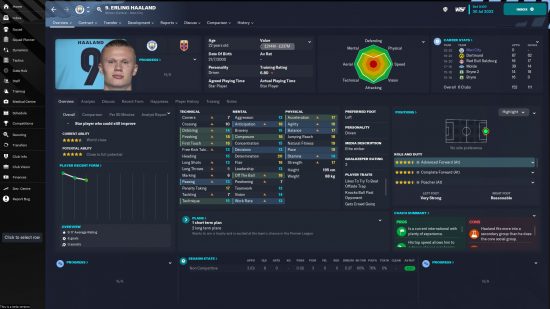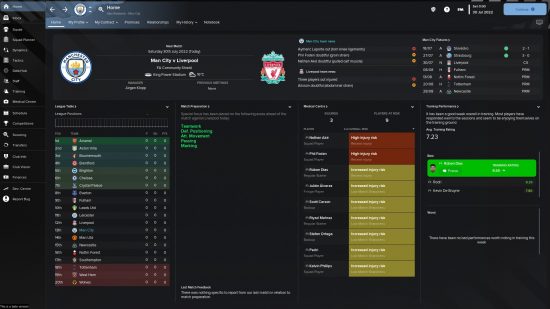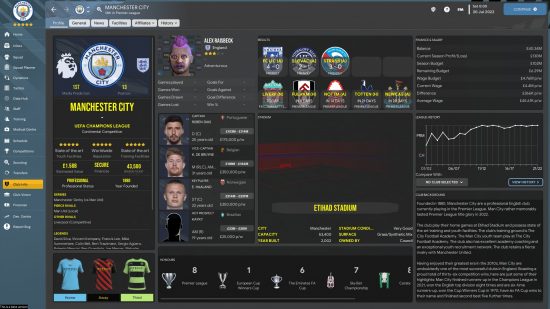The best FM23 skins help to make an already pretty good UI even better, because there are always improvements to be made. Whether you want to customise the aesthetics of your Football Manager 2023 UI, or you want to change how information is shown to you in the football game, once you’ve tried out a custom skin, you won’t be wanting to go back to the base one.
It’s not entirely straightforward to install the best FM23 skins though, because you need to dive into the files of the game whether you’re on Windows or Mac. We’ve got all the details on how to install skins right here, after this list of the best skins to install. Make sure you also install one of the best FM23 logo packs alongside your new skin.
The best FM23 skins
Here are a few of our favourite Football Manager 2023 skins:
WTCS5
Football Manager YouTuber and Streamer WorkTheSpace has released his annual FM skin called WTCS5 and it’s one of the best available right now. The skin provides a wealth of quality of life changes, such as changes to the player and club overview panels, allowing players to simulate matches, player faces on the tactics screen and more. It’s only in its first iteration so is quite basic at the moment but promises future tweaks and updates to keep improving it as time goes on. So if you’re looking for a skin that doesn’t make sweeping changes but just enough to make your life a bit easier, this is the one for you.
Dark Polish
One for the dark mode enthusiasts out there, Dark Polish is a skin which replaces the iconic purple colour scheme of FM23 with a sleek black. It looks great, and while it doesn’t have the same level of quality of life changes as WTCS5, it provides the ability to simulate matches, and overhauls certain aspects of the UI such as club profiles and UI elements such as the scoreboard in matches. It’s not going to change your life gameplay-wise, but when it comes to looks you can’t get much cleaner than this.
Narigon
One for the die-hard managers, the Narigon skin isn’t interested in prettying things up, it’s all about information. While it does provide a simple, clean look, its strengths lie in its information panels. Narigon is all about providing the player with easy-to-access info to help make management as efficient as possible.
Instead of the 3 panels you have on your tablet in matches, this skin provides you with 6, providing 3 panels of detailed information on each team, while things like player profiles are changed so that you no longer have to go digging in all the different tabs to find the info you need, it’s just there in plain view. If you’re a really hands-on manager who wants to know what’s going on at all times, then the Narigon skin is certainly worth trying out.
How to install a custom skin
If you’re not sure how to install your chosen skin, follow these steps:
Step 1 – Extract the files
Once you’ve downloaded your skin, you’ll have to extract the files using a program such as WinRar. Once extracted, keep them in an easy-to-find location as you’ll need them again later.
Step 2 – Find the ‘skins’ folder
Find the ‘skins’ folder in your FM23 data.
Windows:
C:\Users\\Documents\Sports Interactive\Football Manager 2023\skins\
Mac is in one of two locations:
Macintosh HD\users\USERNAME\Documents\PUBLIC\Sports Interactive\Football Manager 2023\skins
Or
Macintosh HD\users\USERNAME\Documents\Sports Interactive\Football Manager 2023\skins
Once you’ve found the ‘skins’ folder, move the files from the extracted folder in Step 1 into this ‘skins’ folder.
Step 3 – Enable the skin
Now you’ve installed the graphics in your data folder, you need to load up your saved game and follow these steps:
- Click ‘FM’ in the top right.
- Click on ‘Preferences’.
- Click ‘Advanced’ in the top left.
- In the top right, open the drop down menu and select ‘Interface’.
- In the bottom left, open the drop down menu and click ‘Clear Cache’.
- In the bottom right, click ‘Reload Skin’.
- Under the ‘Skin’ heading, select the skin you want to use.
- Click confirm.
If you’ve done all these steps correctly, then you should have your new skin all ready to go, and with that, you’ll be ready to hunt for some of the best Football Manager 2023 wonderkids and free agents in your career.