Our Verdict
With its clever face tracking and convenient remote control, this gimbal-assisted webcam is ideal for those seeking a camera that can keep up with their movements. Add its excellent image quality, compact size, stylish looks, and decent audio, and it's clearly the best webcam in its class.
- Fantastic image quality
- Smart and useful face tracking
- Convenient remote control
- Compact and stylish design
- Expensive
- Microphone noise cancelling isn't amazing
- Some users might not like the 'AI' features
The OBSBOT Tiny 2 is, as its name suggests, the second generation of the company’s appropriately compact webcam design. However, while its small size is the named feature here, it’s actually everything else about this webcam that is so remarkable. It will track you as you move around, it has slick gesture control, it includes a remote control for manually adjusting the view, and it has great image quality too.
All these features add up to this webcam instantly earning a place on our best webcam guide, supplanting its predecessor the Tiny 4K as the go-to option for those seeking a premium webcam, or those who need the easy follow-me functions it provides.
OBSBOT Tiny 2 specs
| Resolution | 4K |
| Frame rate | 30fps |
| Sensor | 50MP CMOS |
| Field of view | 85.5 degrees (W), 72.9 degrees (H) |
| Focus type | Auto |
| Equivalent focal length | 26mm |
| Minimum focus distance | 10cm |
| Microphone | Dual, omnidirectional with noise canceling |
| Extras | Motorized two-axis gimbal, magnetic base, USB-C connection, remote control |
| Price | $329 |
OBSBOT Tiny 2 features
This is a seriously feature-packed webcam, as you’d expect for its premium price of $329. The most prominent feature, though, is its two-axis gimbal. This motorized movement ability lets the camera pan left and right and up and down, and you are able to control the movement either via the device’s auto-tracking feature or using the remote control.

The remote uses a USB dongle to communicate with your PC and thus the webcam, with the OBSBOT software acting as the go-between. As a result, you can’t just use the remote control as a standalone device with the webcam. That’s a bit of a shame, but understandable given the extra complexity of integrating an IR receiver on the webcam. Plus, it allows the webcam to be controlled by software, as well as the remote.

The recording ability of the camera is provided by a large 1/1.5-inch CMOS sensor, which has a huge 50MP resolution from which it downscales to its output resolution – using the extra resolution to denoise the signal. This provides a recording resolution of 4K at up to 30Hz, with up to 60Hz recording available if you drop down to 1080p resolution.

The camera also has a standard camera mount thread on its base and has a magnet that allows it to cling to its monitor mounting plate. The latter comprises three metal plates hinged together, with the top one used to attach to the camera, and the bottom two using their rubber backing to gently grip any monitor or other device on which they might be rested.
A light on the front of the camera shines green when it’s powered on, and the camera will drop down to face its base when in standby mode, giving you a reasonable degree of physical privacy – there’s otherwise not a privacy cover for the lens.

Connections are provided by a single USB-C port in the rear of the camera’s base, making it easy to swap out for the ideal length cable for your needs. Meanwhile, a pair of tiny front-facing microphones provide voice pickup with noise canceling available if needed.
OBSBOT Tiny 2 design
The Tiny 2 really does live up to its name. It’s astonishingly small considering the large size of its sensor, and that it contains a two-axis gimbal. It’s dwarfed by the likes of the Logitech C920 (see above), Razer Kiyo Pro, and Elgato Facecam Pro, at least in terms of footprint. The Tiny 2 is quite tall but still shorter than the Kiyo Pro.

It’s also a smart-looking device with its simple squircle-shaped base and camera, along with its muted black/grey/silver color scheme. The finish of the plastics is also notably more premium-looking than the shiny black plastic of the Logitech C920, for instance.
OBSBOT Tiny 2 setup and ease of use
The Tiny 2 is plug and play but to get the most from it you’ll need to install the OBSBOT WebCam app and plug in the provided USB dongle to get the remote control working too. The app is reasonably fast and compact with no extra adverts or any distractions in the way.
The compact interface has buttons along the top that let you power on and shut down the webcam, enable the remote control, switch on/off hotkeys, setup a virtual webcam, enable support for OSC (a protocol for allowing control of the camera by other software), and open up a video preview window. The below image shows the four main camera settings tabs of the interface – right click or hold down your finger on the image and open in a new tab to see the full size image.
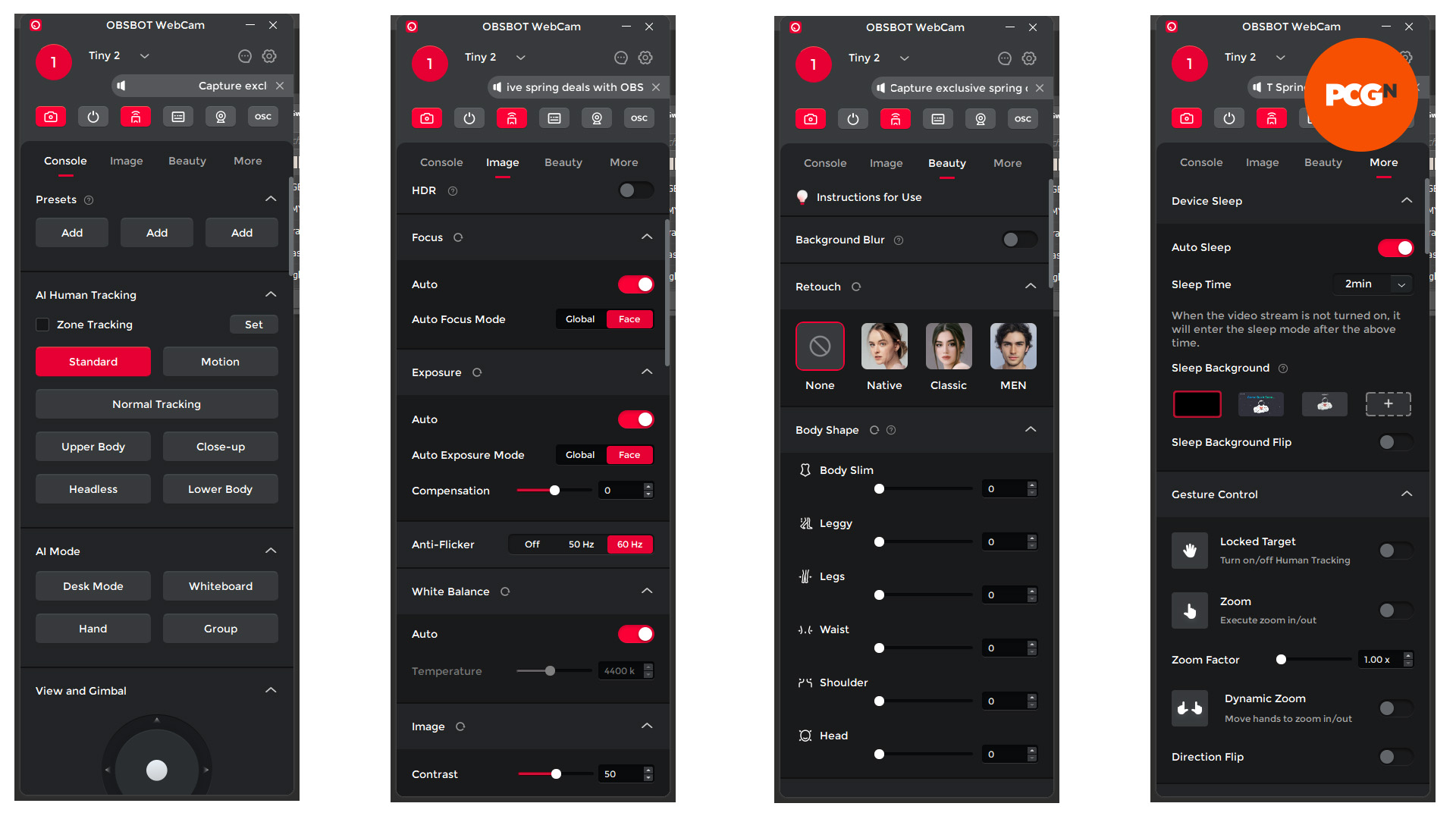
The latter lets you record video and images, change mic gain, and quickly change the resolution/frame rate. It’s also useful for previewing all the other features of the software, letting you practice using gestures to control the camera, manually position the camera how you need it, set up filters, and more.
Further down are options for controlling the AI tracking settings, manually moving the gimbal, zooming the camera (with quick presets for wide, medium. and narrow), and quickly turning motion tracking on or off .

Several image tweaking options are also available, including focus, exposure, white balance, flicker removal, contrast, sharpness, and more. Beauty filters can also be applied, with the software offering a cringe-inducing trio of face retouch options, with ‘native’ and ‘classic’ options for women and simply a ‘men’ option for men.
There are also body slimming filters, with ‘leggy’ and ‘legs’ options, along with ‘waist’, ‘shoulder’, and ‘head’. Yes, move the slider for the latter all the way to the right will literally shrink your head, as shown below.
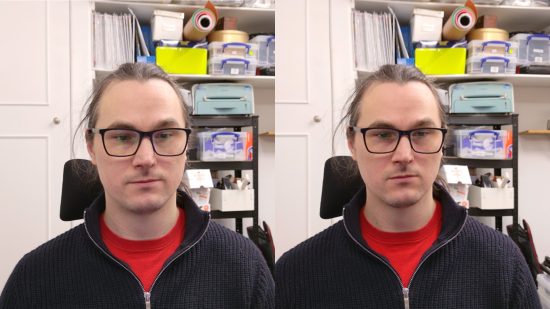
You can also invoke a film noir feel with a black and white filter, along with various other overall image color filters with titles such as ‘clear’, ‘crystal’, and ‘sheer’.
The final main features are the gesture controls, of which there are three. Hold up your hand with an open palm and it will start or stop tracking, hold your hand with a single pointing finger and it will zoom in on you (which happened a few times by accident while I was on calls, resulting in a comedic dramatic zoom into my face). The final gesture is a double upwards point which lets you manually zoom in and out.
When sitting at my desk, I found the gestures didn’t prove super useful, but if you’re using the camera from a distance, using its tracking to follow you as you move around the room, as you might while demonstrating a new product or teaching a class, the gestures are definitely useful, as is the remote. These features will also be useful in some gaming streaming and general video chat situations, particularly if you tend to sit back a little from your monitor when using a controller to play games, for instance.
As for the tracking, it works incredibly well. It will happily and quickly follow you as you stand up, walk left and right, move forward and back, and generally just challenge the camera to keep up. However, when it does lose its place – as it will if you walk out of the room, for instance – it’s slightly annoying that you generally have to manually reset the camera’s position as, at least in my experience, it tended to get stuck looking up at the ceiling whenever I left the room.
OBSBOT Tiny 2 image quality
The Tiny 2 has, quite simply, superb image quality. Its sensor delivers incredibly crisp images even in challenging lighting conditions, putting many rival cameras to shame.
The most obvious quality is that there’s hardly any noise in the image. Even in low light, the high base resolution of the sensor, and presumably some neat software trickery, means there’s seldom any obvious graininess and shimmer colors to the image. The image below shows the Tiny 2 on the left and Logitech C920 on the right, with bright lighting conditions for both. The latter is admittedly not in the same league as this camera, being only a 1080p 30Hz model, but it demonstrates the difference between a basic and high-end camera.
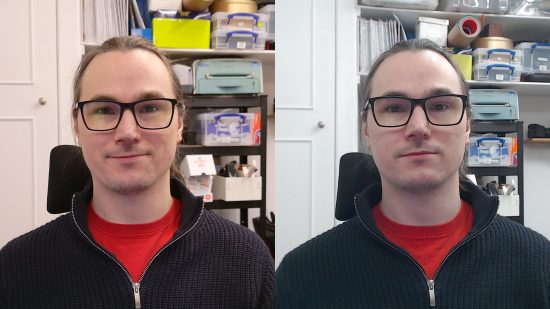
It certainly helps that the software lets you change how the camera sets up its exposure levels, with options for global exposure or face-compensated exposure. With the latter it regulates the image to make your face look as natural as possible, whereas most webcams will just over-expose your face (as shown below on the right) if the rest of your background is too dark.
That said, I haven’t been able to vouch for how the camera copes with different skin tones in my testing yet, so it’s possible these automated features don’t work as well for darker skin tones. The image below shows the Tiny 2 and C920 again, but with no lights other than from the monitor.
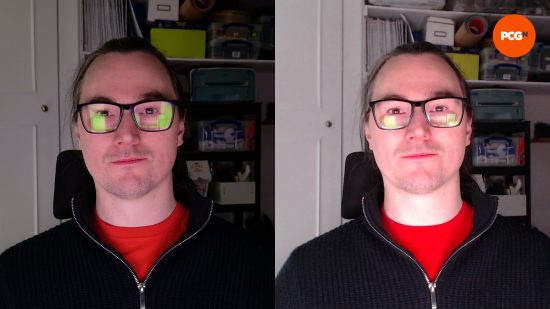
Still, the raw performance of the camera is clearly there, and with all the software options to set it up for your needs – you can always switch to manual control of exposure and white balance – you should have no issues finding a mode that works for you.
OBSBOT Tiny 2 sound quality
The Tiny 2’s onboard microphones are surprisingly capable, picking up clear, full-sounding audio in stereo, and providing a degree of positional listening. The noise canceling wasn’t hugely effective in my tests, with it still broadcasting most of the errant music being played from a phone moved around the room while I was speaking. However, there were also never any complaints about excessive background noise when I used the microphone for meetings.
OBSBOT Tiny 2 price
Let’s face it, the OBSBOT Tiny 2 price is high. That’s not to say it’s bad value, but it’s a limited sector of the market that is looking to spend $329 on a webcam, even if it’s one that can follow you round the room.
Still, webcam prices have crept up in recent years, with many much more conventional models going for $200 or more. As such, given the extra features and exceptional image quality on offer here, the Tiny 2 is far from poor value.

OBSBOT Tiny 2 review conclusion
Yes, the Tiny 2 is quite expensive, and for most gamers the extra gimbal, remote control, and face tracking features are likely to be of limited use. Unless you’re in the habit of streaming your Just Dance sessions, perhaps.
However, for anyone who will find these features useful, this webcam delivers them superbly. The tracking just works, the remote is easy to use, the image quality is excellent, and even the onboard mics are decent. As such, the Tiny 2 comes highly recommended, as long as you aren’t weirded out by all the AI stuff.
OBSBOT Tiny 2 alternatives
Elgato Facecam Pro
If you have the budget for a premium webcam, but value pure image quality over face-tracking and gimbal movement, the Facecam Pro is the better way to spend around $300. Its 4K at 60Hz image quality is exceptional and Elgato’s software is very powerful too.
Logitech C920x HD Pro
If you’re on a tighter budget, the Logitech C920x HD Pro is a solid option for a mere $60. It delivers 1080p 30Hz video that while not of amazing quality, is fine for most video meetings and entry-level streaming video quality.
