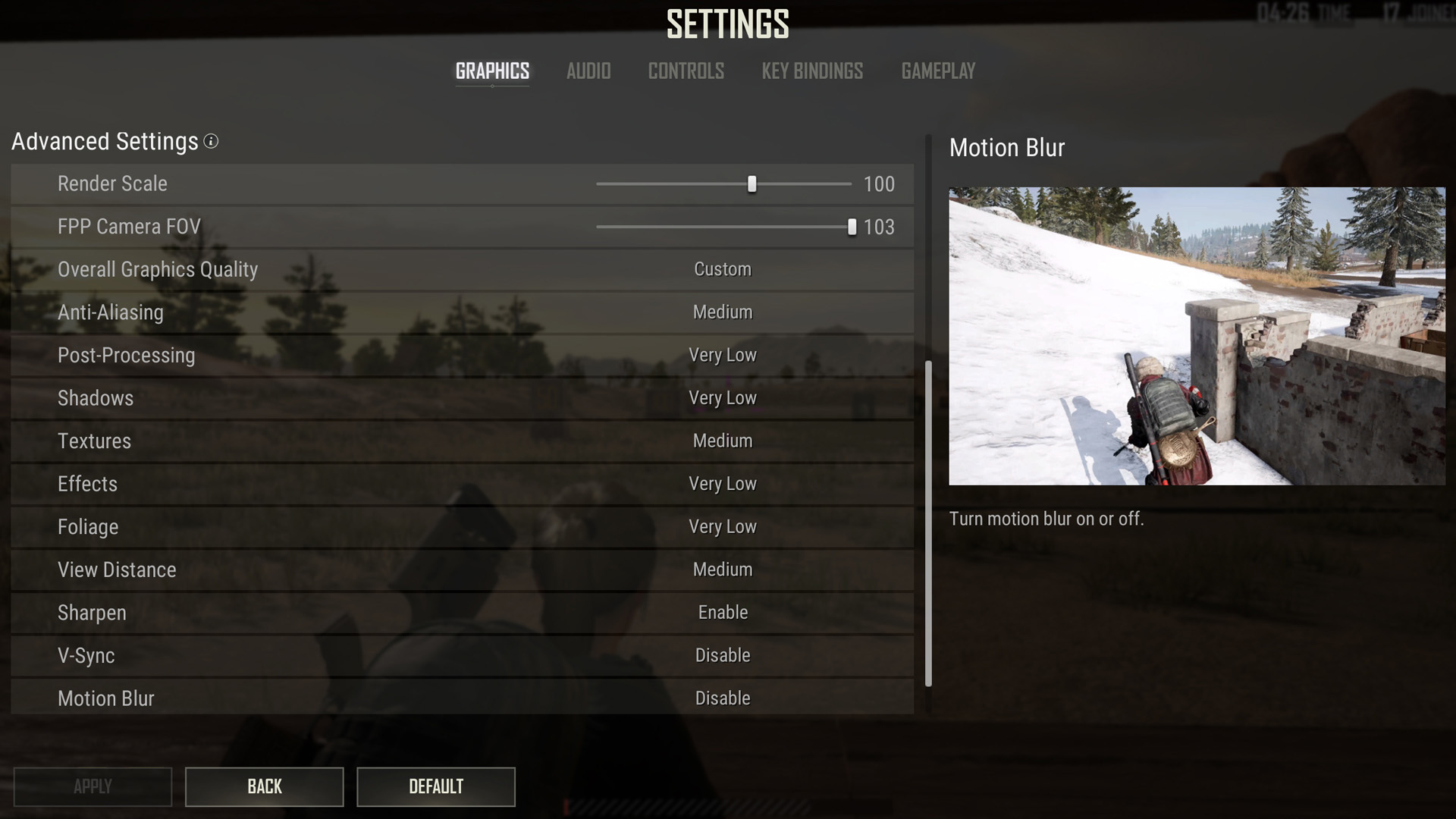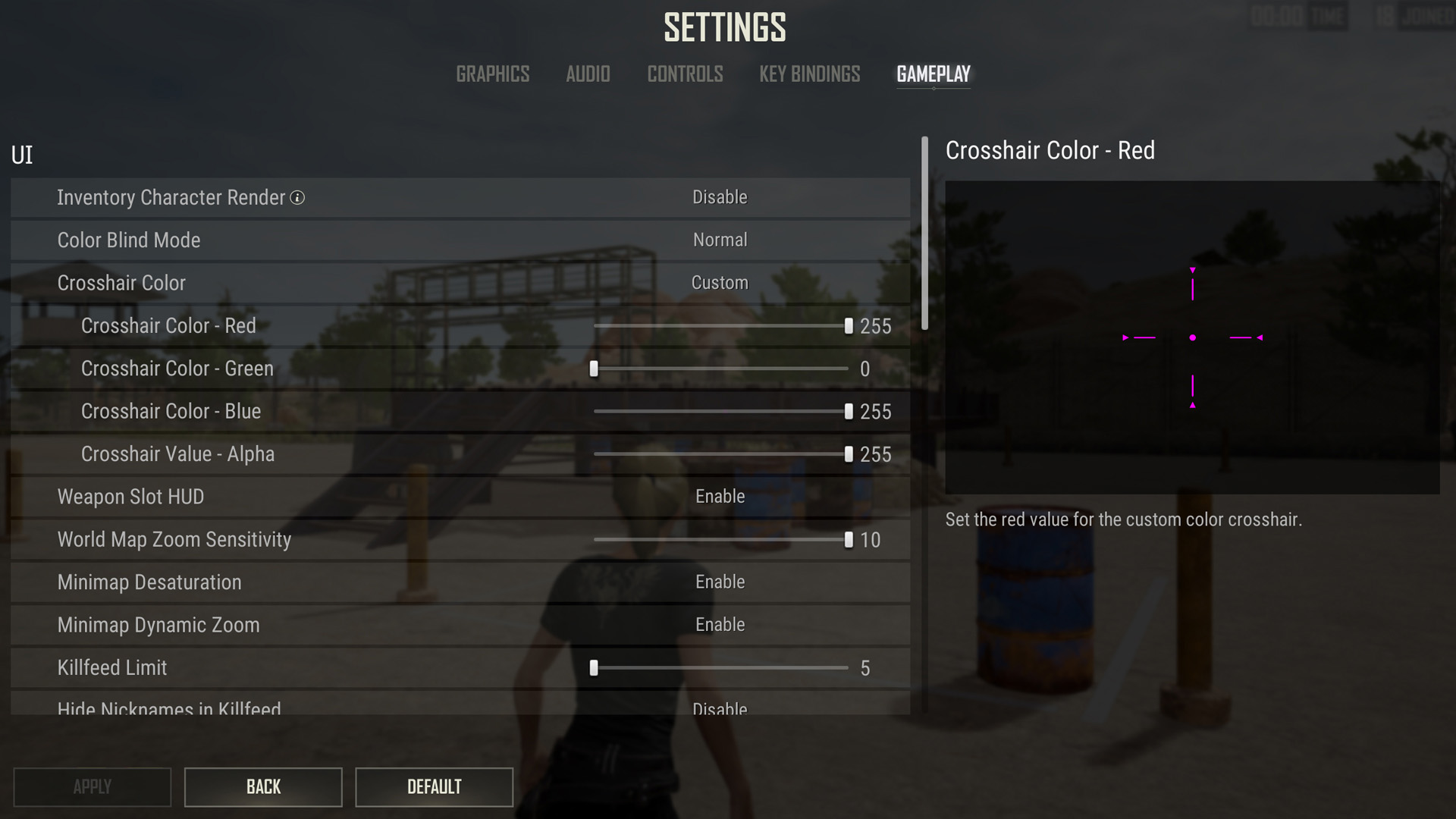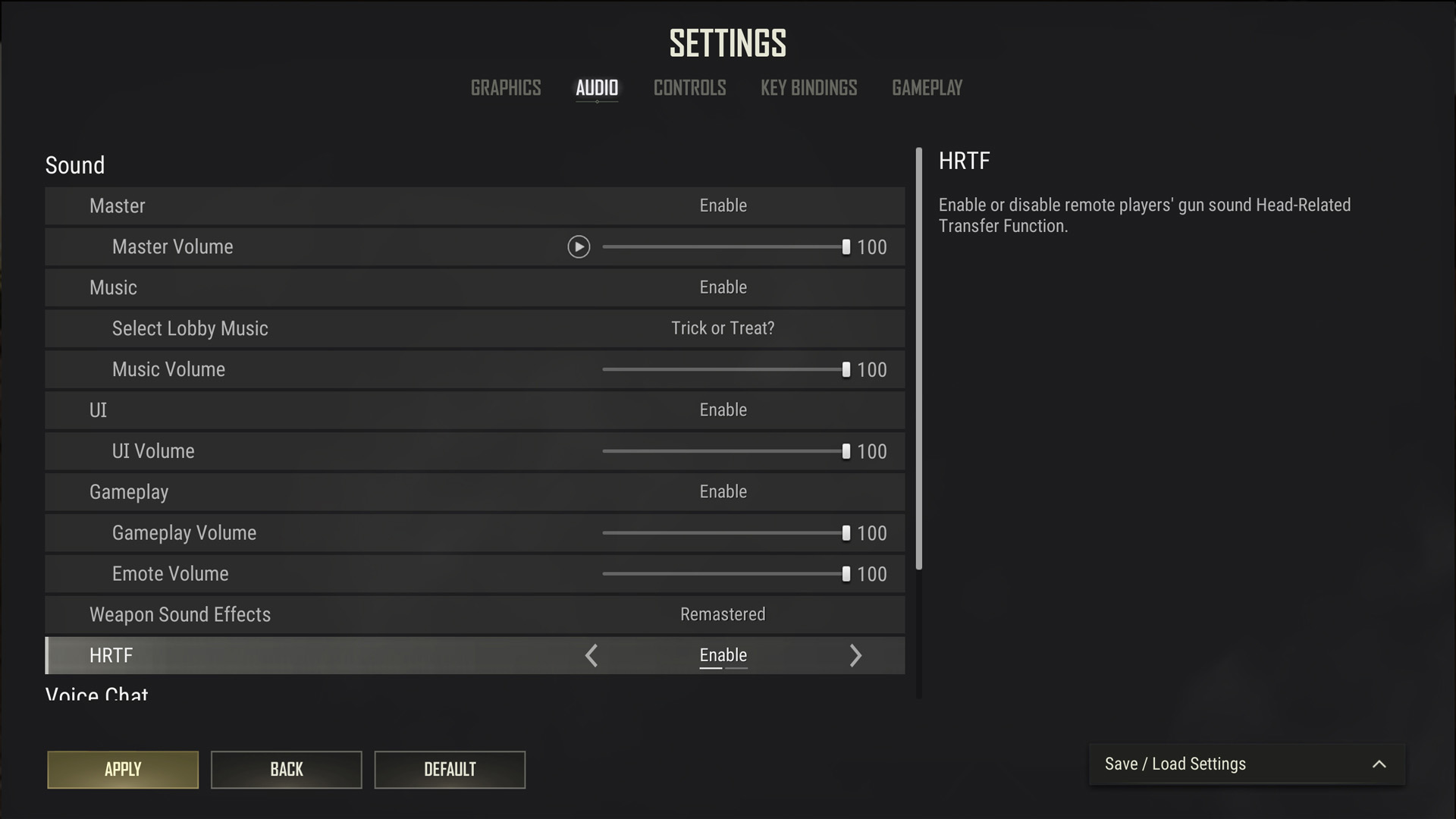Looking for the best settings in PUBG? With this overview of the best in-game settings for PC players, there’s no need to test everything by yourself. From the graphics, controls, and gameplay options, here’s your PUBG settings blueprint.
Though your individual PC components can greatly influence your frame rate, remember that most professional PUBG players still go for lower settings. As a result, this list should do the trick for most setups. If a specific setting isn’t mentioned here, it’s because it mostly depends on personal preference, such as the key bindings. You can find the best PUBG settings listed below in the in-game settings menu. If you want to see the difference right away, we recommend heading to the training grounds first to avoid losing in a real match.
Before we take a look at the best PUBG settings, here’s an overview of the game’s minimum requirements.
- OS: 64-bit Windows 7/8.1/10
- Processor (CPU): Intel Core i5-4430 / AMD FX-6300
- RAM: 8 GB
- Graphics: NVIDIA GeForce GTX 960 2GB / AMD Radeon R7 370 2GB
- Storage space required: 40 GB
Best PUBG display settings
- Display mode: Fullscreen
- Resolution: 1920 x 1080
- Lobby FPS cap: Unlimited
- In-game FPS cap: Custom
- Brightness: 55
When it comes to picking the right resolution, it really does depend heavily on the power of your system. We need to choose between maintaining a high framerate and spotting our enemies more easily, which is why we’ve settled for 1080p. If you find that your system can handle pushing out more pixels without sacrificing frame rate, feel free to bump up the resolution.
If you’re looking to conserve as much power as you can, you can set a limit to the lobby FPS. As for the in-game FPS cap, set this to whatever refresh rate your monitor can handle. When it comes to brightness, generally you want this value slightly higher to spot enemies in shadowy areas. This comes down to personal preference, so you can leave this at the default value of 50.
Best PUBG advanced graphics settings
- Render scale: 100
- FPP Field of view: 103
- Overall graphics quality: Custom
- Anti-aliasing: Low
- Post-processing: Very low
- Shadows, effects, and foliage: Very low
- Textures: High
- View distance: Low
- Sharpen: Disable
- V-Sync: Disabled
- Motion blur: Off
- DirectX version: DirectX 11
Reducing the render scale lowers the clarity of your game, so we recommend sticking to the default value of 100. For your FFP Field of View value, this should be as high as it can go in order to see as much as possible on the screen. Lowering this value can improve your performance slightly as your game has fewer objects to render.
As for anti-aliasing, this is perhaps the most contested PUBG graphics setting. We recommend setting this to low, unless you experience flickering and false movement on this setting. If so, bump it up to high or ultra. To get the highest performance possible, drop post-processing down to very low. The same thing applies to shadows, effects, and foliage, drop these settings down to very low to decrease the number of shadows and increase your overall performance.
In order to see everything clearly in-game, bump textures up to high. Keep your view distance on low to maximise your performance, but this can be turned up to medium to help you find your way around the map. You’re going to want to disable the sharpen option unless you have anti-aliasing set to low, these two settings don’t play nicely with each other. Keep V-Sync disabled unless you’re experiencing bad screen tearing, though be warned this can impact your performance. Always turn motion blur off, this setting might look nice but it comes with a performance hit. Finally, use DirectX 11 as both the Enhanced and 12 versions are said to be unstable.
Best PUBG controls and gameplay settings
- Mouse sensitivity: Default
- Inventory character render: Off
- Crosshair colour: White
- Default firing mode: Full Auto
- Auto equip and replace attachments: Enable
- Additional action queuing: Enable
- Replay and death cam: Enable
As with most competitive games, the general guidance from high-level players is to drop your mouse sensitivity lower than the default if you find it hard to control recoil. This is completely down to personal preference, so don’t let us deter you if you use high mouse sensitivity settings. Rendering your character in the inventory doesn’t cause much lag, but we’ve kept this setting disabled to avoid any unnecessary frame rate drops.
Another personal preference option, pick any colour crosshair you find to be the most visible. The default firing mode is a really important option, you’re going to want to set to full auto. This is usually the best mode when engaging an enemy immediately after picking up the weapon. Likewise, enable auto equip and replace attachments to save you some time on the battlefield. We recommend enabling additional action queuing, this allows you to register a new action before the current one ends. Finally, it never hurts to keep the replay and death camera on to learn from your mistakes.
Best PUBG audio settings
- Lobby music: Disabled
- Weapon sound effects: Legacy
- HRTF (Head-Related Transfer Function): Enabled
It’s up to you whether you want to hear the PUBG lobby music, at least you can actually choose your favourite song while waiting in the lobby. For the weapon sound effects, this comes down to preference. If you’ve been playing PUBG for a long time, you might want to stick with the legacy sound. Definitely enable HRTF as this audio setting makes tracking enemies significantly easier.
And that concludes our best PUBG settings. If you’re looking to improve your PUBG knowledge, we highly recommend checking out our PUBG map guide to get an overview of each level. You can take this even further by reading our PUBG secret room locations guide to find hidden loot on Taego.