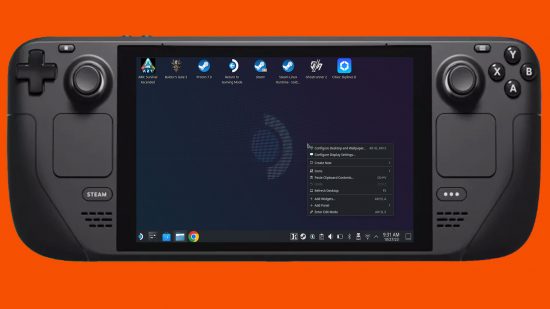How do you right-click on the Steam Deck in Desktop mode? The Steam Deck has cemented itself as arguably one of the best PC gaming handhelds on the market. While this is thanks in part to it being a powerful portable gaming machine, it also being a desktop PC shouldn’t be understated.
And like with any desktop PC, there will come a time when you need to right-click. Luckily, right-clicking on the Steam Deck is as easy as it sounds, as it should be on one of the best gaming handhelds.
How do you right-click on the Steam Deck in desktop mode?
To right-click in desktop mode on Steam Deck, press the L2 trigger button. This shortcut has no impact if using it outside of desktop mode
Right-clicking on the Steam Deck used to be assigned to the left touchpad, however, a past update changed this. Now, in order to right-click you must hover over your required app, and press the L2 trigger button, found on the left-hand side of the device. Pressing L2 will bring up the options associated with right-clicking on any typical desktop PC.
To process a left click in desktop mode, press the R2 trigger button, found on the right-hand side of the Steam Deck.
Alternatively, if you own one of the best Steam Deck docks, you can connect one of the best gaming mice via USB and right-click the old-fashioned way.

The ability to right-click on the Steam Deck only exists in Desktop mode. However, if you’re finding yourself needing to right-click while running SteamOS, there’s a button dedicated to just that.
On the right hand of the device, in between the right joystick and the ABXY buttons, you’ll find the ‘options’ button. You’ll know you have the right one as it’ll feature three horizontal white lines. Pressing the ‘options’ button while hovering over a game in your library, for example, will bring up a sub-menu of extra settings for you to peruse through. While this acts similarly to right-clicking, do keep in mind that it won’t work on everything.
Check out our other tutorials, so you can learn how to reset or how to get to desktop mode on the Steam Deck. If you’re already well acquainted with the handheld, check out the best Steam Deck games to see what games we recommend playing on the go.