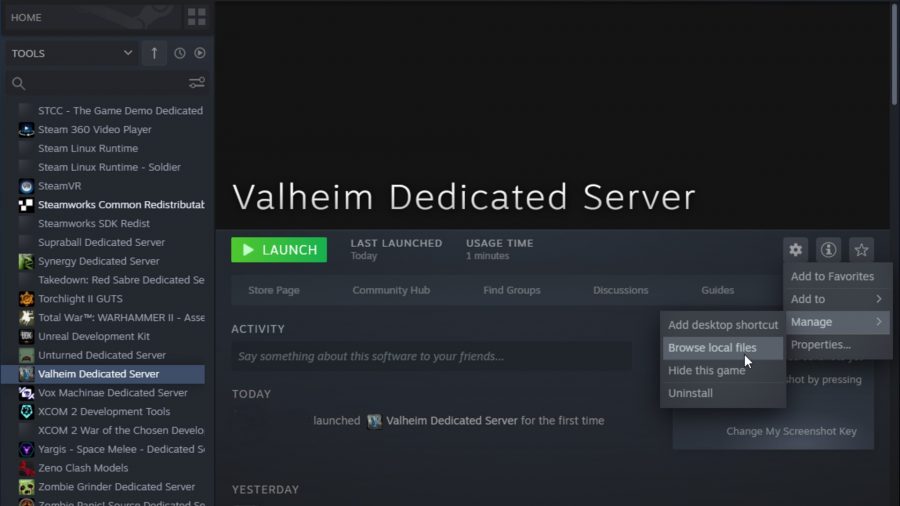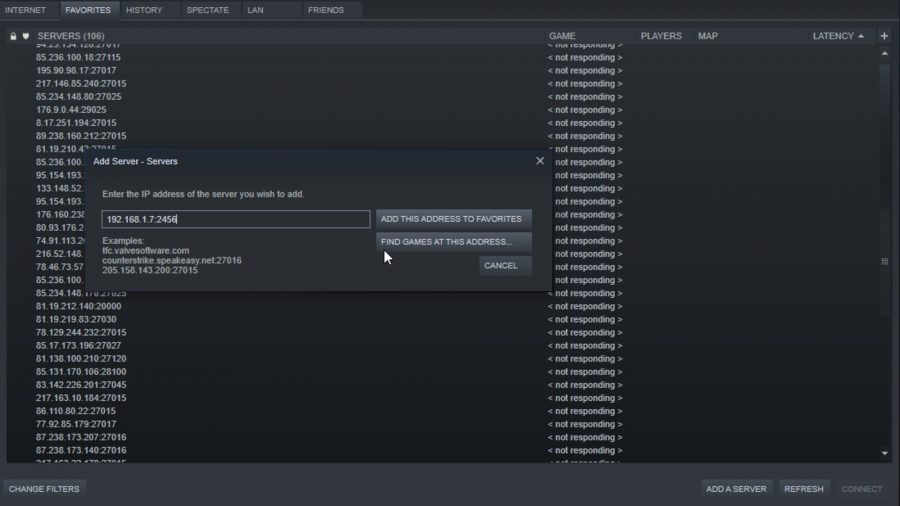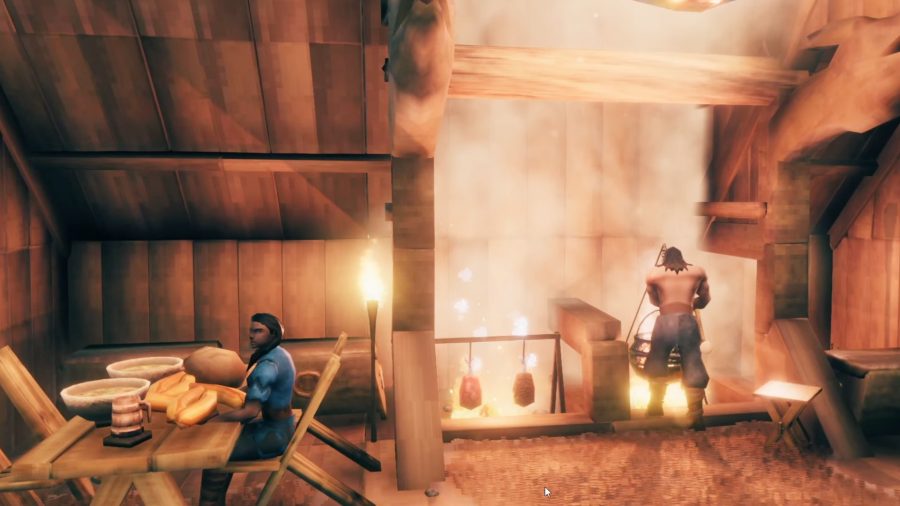Looking to set up a Valheim server? Building majestic forts, slaying Valheim bosses, and raising tankards of mead with your pals is part of what makes Valheim such an addictive survival game – but the way Valheim multiplayer works can be easy to get wrong. You can create multiple characters, and their inventory and skill progression will transfer across multiple Valheim servers, allowing you to drop into a friend’s server and set out on adventures together without having to start from scratch in a new map.
However, if you’re not interested in playing on your own, and your Viking journey has taken place exclusively on a game server hosted by someone else, you’ve probably run into a few issues. Valheim is still in early access, so – in our experience – the connection isn’t always stable, plus if you want to play while your game host is offline, you’re out of luck.
That’s where Valheim dedicated servers come in. You can either host a dedicated server on your PC for your friends to hop on to even when you’re not playing, or you can pay for a hosting service to run one for you, 24/7. The good news is that you don’t have to start from scratch in either case – we’ll walk you through transferring your save file to your new Valheim server.
How to set up a Dedicated Valheim server
To set up a dedicated server in Valheim, you must first download the Valheim Dedicated Server tool on Steam – this can be accessed through your Steam library, by selecting ‘Tools’ in the top right hand corner.
Before you can run this server, you need to edit some information. Right click Valheim Dedicated Server in your library, and then go to ‘Manage’ and ‘Browse local files’. This will open a folder called Valheim Dedicated Server on your computer. Make a duplicate of ‘start_headless_server.bat’ as a backup before you start fiddling around with it.
Right click on ‘start_headless_server.bat’ and click ‘Edit’ to open the file in Notepad. The line beginning ‘valheim_server’ is where we can customise our server information.
- -name “My server” – replace ‘My server’ with the name you want to show up in the Server list.
- -port 2456 – this is the Port that will access the internet. You need to set up Port Forwarding on your router to allow the server to communicate with the internet this way.
- -world “Dedicated” – this is the name of the World that will be hosted. If you already have a world that you want to host on your PC, enter its name here – otherwise, a new one will be created.
- -password “secret” – this is the password for your server. You probably want to change this, or else we’ll be able to get in and steal your blueberries.
- -savedir [PATH] – you can add this to tell Valheim where to store your hosted worlds. The default for Windows is %USERPROFILE%\AppData\LocalLow\IronGate\Valheim
Save your file (and make a back up) – now you’re ready to boot it up. Launch Valheim Dedicated Server – you may need to allow it past your firewall – and when you see the message ‘Game server connected’, everything is up and running.
To stop the server, press CTRL + C in the command window. Apparently, if you exit by closing the window, the server may keep trundling along in the background – not what you want.
How to connect to a Valheim server
Once your Valheim server is running, you can add it to your Favorites in Steam and launch Valheim from there. At the top of your Steam window, click ‘View’, and then ‘Servers’ – on the ‘Favorites’ tab, click ‘Add a Server’ in the bottom right corner.
If you’re hosting the server yourself, or you’re on the host’s home network, you will enter your internal IP address followed by a colon and the port you chose to use when setting up – it’ll be something like 192.168.1.7:2456. You can find your internal IP address by typing ipconfig into your Command Prompt.
Furry friends: How to tame Valheim animals
Your friends on a different home network will need your external IP address, which you can find by typing ‘what is my ip’ into Google. They will use this in combination with your port number.
If you’ve paid for third-party hosting, they will provide you with an IP address and password which you enter into your Steam Favorites in the same way.
If your Valheim server is not responding, you can refresh your Steam server page by switching tabs – you may need to wait a short while for Steam to register the server. As the server administrator, you can set permissions by adding Steam IDs to the following text files:
- Adminlist.txt – grants admin privileges, including Valheim console commands
- Bannedlist.txt
- permittedlist.txt
How to transfer your Valheim save to a server
If you and your Viking buddies have already made progress on a Valheim world and you want to upload it to your new server, good news – this is perfectly possible.
If you’re hosting a world that you own, simply change the -world value in start_headless_server.bat to the name of that world.
If you want to host a friend’s world, ask them to send you the .db and .fwl files from their Valheim Worlds folder (which can be found at AppData\LocalLow\IronGate\Valheim\worlds) and then save them in your Valheim Worlds folder, then follow the instructions above.
If you want to upload your save to a third-party server, you need to upload them using FTP software like Filezilla. Once you’ve logged in using your server’s credentials, upload your local ‘Worlds’ folder into the server’s ‘Save’ folder.
If your friend is sending you a world to host, you must copy the .db and .fwl files into your Valheim Worlds folder first, before uploading them to the server – it won’t work if you upload straight from your downloads folder.
Read more: The best Viking games on PC
Hopefully, your Valheim dedicated server is now working, and you can run around the wilderness with your friends in search of Valheim bronze, forge powerful Valheim weapons, and bases with our Valheim building guide. Can you run it? Check out the Valheim system requirements