What are the best settings for Alan Wake 2? Revisiting Bright Falls is going to be a journey not for the weak of heart. This is mainly due to the high expectations that Remedy has set for the graphical fidelity of its survival horror game.
The Alan Wake 2 system requirements are among the loftiest we’ve ever seen, prompting panic that we’d all need to invest in the best graphics card just to get the game running. Well, that’s not too far from the truth, as our testing has returned results that should concern anyone with a low-to-mid-range gaming PC.
Here are the best settings for Alan Wake 2 on PC:
Best video settings for Alan Wake 2
- Resolution upscaling – DLSS
- Render resolution – 1280×720 (Quality)
- Vsync – Off
- Motion Blur – On
- Post Processing quality – High
- Texture resolution – Medium
- Texture filtering – Low
- Volumetric lighting – Medium
- Volumetric spotlight quality – Low
- Global illumination quality – Medium
- Shadow resolution – Low
- Shadow filtering – Medium
- Shadow detail – Medium
- Global reflections – Low
- SSR – Low
- Fog quality – Medium
- Terrain quality – Medium
- LOD – Medium
- Scattered object density – Medium
- Ray tracing preset – Off
We faced an uphill battle to get incredible performance out of Alan Wake 2, given how our testing hardware stacked up to the system requirements. Luckily, despite having to opt for generally low settings, the game still looked incredible, and some minor tweaks to lighting make the world of difference.
Overall, our best run with the above settings saw us reach a max fps of around 90 in live gameplay. There are cutscenes or moments where control is taken away and the fps would spike as expected but live gameplay was very smooth, and the 99% fps reflected this, often hanging around 60 with the above settings.
Volumetric lighting
Lighting is key in Alan Wake 2, and even if you have to turn everything down to low in order to free up the resources to crank your lighting up, do it. The fake, blocky, opaque lighting is a real immersion breaker whereas softer and more realistic lighting can really make the game pop.
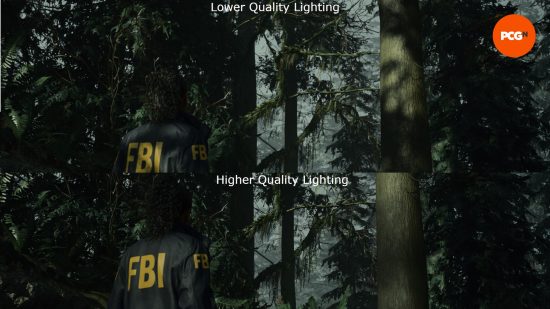
Render resolution
The render resolution is tied to your DLSS or FSR setting, and we found that the preset quality option is the best one to move forward with. We spent a while testing balanced and performance, but both offered nothing over the smoother frame rate of quality.
Motion blur
In a rare win for motion blur, it was a real-life saver in Alan Wake 2 where it made up the ground between frames in more intense sections of the game, allowing for there to be no perceivable stuttering despite our performance monitoring saying otherwise.
Best gameplay settings for Alan Wake 2
There aren’t many gameplay settings to tweak in Alan Wake 2, but here are the ones of note:
- Single tap walk – Off
- Quick turn – On
- Adaptive triggers – On
- Controller aim assist – Off
Aim assist is fine as an accessibility feature, but if you want a more natural feel to aim in Alan Wake 2, we suggest turning it off. Adaptive triggers are great if you’re using a Dualshock controller, as support is there, but otherwise is a useless feature.
The quick turn is really useful and becomes essential in higher-difficulty playthroughs, so it’s great to have enabled. Finally, the single tap walk is a toggle that allows you to sprint at the press of a button rather than holding it, and likewise to stop sprinting.
How we test Alan Wake 2
At PCGamesN, we use specific gaming rigs to test out the best settings for performance and gameplay in the latest releases. Currently, our test rigs include the following components; Intel Core i7 11700F, MSI Ventus Nvidia GeForce RTX 3070, 32GB of DDR4 3200MHz RAM, MSI B560 motherboard. We also test using Widows 11 64-bit.
We use the same rigs to ensure that every game we test is done under fair conditions. We will occasionally upgrade these rigs to ensure they don’t fall behind the market and this allows us to aim for the highest quality possible in every game we test, but in the case of Alan Wake 2, our rigs have clearly fallen behind where Remedy is hoping to take game performance going forward.
Can Alan Wake 2 run on an HDD?
No, Alan Wake 2 will not run on a mechanical hard drive. An SSD was part of the system requirements and is an absolute must-have for running the game.
While you won’t need one of the best SSDs for gaming, an upgrade is needed if you don’t have one at all.
How to monitor performance in Alan Wake 2
If you want to keep an eye on performance in Alan Wake 2, which doesn’t have in-built benchmarking and is unlikely to add one post-launch. There’s an easy method, however, that works whether you’re using an Nvidia or AMD graphics card.
For Nvidia cards, ensure you have GeForce Experience installed and the in-game overlay enabled, and then simply hit ALT + R in-game to bring up your performance monitor.
With AMD cards, you can enable performance monitoring via the Radeon overlay using the shortcut CTRL + SHIFT + O.
You can check out our Alan Wake 2 review to see what we thought of Remedy’s latest adventure because you might want to put it on your radar if you haven’t already.
