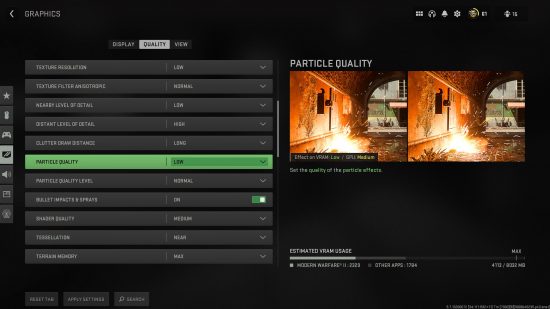Looking for the best Warzone 2 settings? You’re in the right place. Configuring your settings not only changes how the game looks but more importantly, it can improve how it performs. A higher performance level in a match could give you the advantage over an enemy who’s struggling with a low FPS count or one that has a low FOV.
Of course, it’s worth checking if your PC can actually run the battle royale game by quickly scanning the Warzone 2 system requirements. As long as you’re hitting the minimum requirements, your Warzone 2 settings can be tweaked so you get the absolute best performance possible out of the free PC game. We’ve tried nearly every combination to bring you the best Warzone 2 settings.
Best Warzone 2 graphics settings for FPS
Knowing your own PC specifications will give you an idea of which preset to go for initially, and while we will be going through and tweaking everything, it helps if the quality preset is somewhat in line with the power of your computer.
Display Resolution
The first thing you’ll want to amend is the display resolution, and while you’ll be getting the crispest image by matching the resolution of your monitor, you’ll get extra FPS by dropping the resolution down. If you’re intent on hitting a certain framerate, there is the option of turning on Dynamic Resolution, which will alter the in-game resolution during a match depending on what is on screen, so the FPS count remains consistent.
Upscaling and Sharpening
This is a setting that, depending on your graphics card, will give you varying options on upscaling the graphics in-game using the manufacturer’s proprietary tech. Nvidia DLSS, for example, uses deep-learning AI to boost frame rates and keep the displayed resolution as high as possible. Choosing ‘Ultra Performance’ within this setting will give you the biggest boost to your FPS in a match.
Texture Resolution
The textures rendered in a game of Warzone 2 have arguably the biggest impact on your CPU and VRAM, so if you find that when entering a new area your FPS tends to drop, or during firefights, it may be worth setting this to normal, or even to low. If you’re concentrating on dealing with the enemy ahead of you, how nice the bricks look at your feet isn’t too much of an issue.
Particle Quality
Setting the particle quality to normal or low will ensure that if someone drops a grenade at your feet or attaches a drill charge to the wall next to you, that’s the only thing you’ll have to worry about. Explosions not only hurt your Warzone 2 operator but can also tank your FPS count, so reducing the quality at which the game renders particles will help keep a consistent frame rate.
There you have the best Warzone 2 settings. You’ll note that we’ve mainly gone for performance over visuals, and that’s because your main objective is to survive and eliminate your opponents. You can’t do that if your rig is struggling to render a flowerbed 20 metres away, even if you’re using one of the best Warzone 2 guns as part of the best Warzone 2 loadout. Believe me, we’ve tried.