What are the best CS2 sensitivity options? By dialling in perfect digits for your setup and playstyle, you’ll exponentially increase your playing potential in this highly competitive tactical shooter. As one of the most popular games in the world, you’ll need every advantage you can get to keep up. Though it’s always recommended to fiddle around with your in-game settings to find your own sweet spot, there’s no harm in using what works for another person as a baseline: a foundation to your own fact-finding mission. With millions of avid players all using a wide spectrum of hardware, the best CS2 sensitivity settings will vary. Don’t rush into a competitive queue with these.
For some more wise words to suit those below, check out the best CS2 binds to combine two popular actions into one, or the best CS2 crosshair codes. And your sensitivity settings won’t mean much if you’re not using the best CS2 settings for max FPS. Lastly, consider pairing those settings with Logitech’s new pro esports headset for a complete package.
Best CS2 sensitivity settings
Before you get ahead of yourself, remember that the best CS2 sensitivity settings depend on a multitude of things. Resolution and aspect ratio, refresh rate, polling rate, and even the surface you play or the condition of the feet on your mouse will all affect your aim.
These settings should only ever be considered as a reference point. Tweak them as you need to find the perfect CS2 sensitivity settings for your gear.
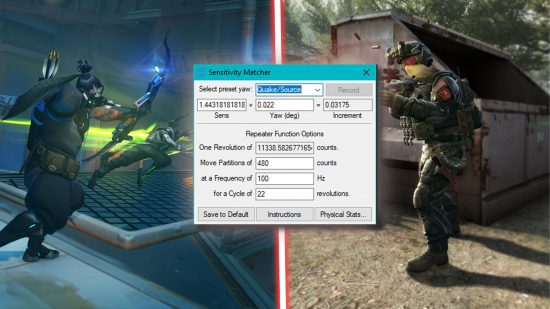
The best CS2 sensitivity settings for new Counter-Strike players
If you’re looking to join in with CS2 after playing another FPS title, the best thing you can do is convert your current game’s sensitivity settings to the best CS2 sensitivity settings for you.
Though each game uses wildly different methods to calculate and display the sensitivity settings you use, you can use an external tool like Kovaak’s Sensitivity Matcher to display the settings of one game in a format you can use in another.
Overwatch to CS2 sensitivity settings
As an example, we’ve used the tool to convert the sensitivity settings of various Overwatch players who helped the Dallas Fuel team win the league in 2022.
| Player | Polling Rate (Hz) | DPI | Sensitivity (Overwatch) | Sensitivity (CS2 – Converted) |
| HanBin | 1000 | 800 | 5.0 | 1.5 |
| Doha | 1000 | 800 | 7.3 | 2.19 |
| SP9RK1E | 1000 | 800 | 6.75 | 2.025 |
| Edison | 1000 | 1500 | 2.3 | 0.69 |
The best CS2 sensitivity settings for pro Counter-Strike players
Most CS2 pro players in the big league use low sensitivity settings. To allow for absolute control over their crosshair, they rely on moving the physical mouse further rather than covering long distances in-game with short, swift hand movements.
Because of how CS2 sensitivity works in relation to various other settings and hardware considerations, we’ll include the polling rate and DPI a pro uses alongside their in-game sensitivity to make recreating their experience more accurate.
Best CS2 sensitivity settings for snipers
Here are the settings you’ll want to use if you’re attempting to cover long distances with a sniper or quick-scope approaching targets.
| Player | Polling rate (Hz) | DPI | Sensitivity |
| s1imple | 1000 | 400 | 3.09 |
| roeJ | 1000 | 800 | 1.04 |
Best CS2 sensitivity settings for rifles and SMGs
If you prefer the balanced approach of a standard rifle, check out these best CS2 settings used by various pro players:
| Player | Polling rate (Hz) | DPI | Sensitivity |
| Rainwaker | 1000 | 400 | 2.20 |
| roeJ | 4000 | 400 | 1.85 |
Why does CS2 aiming feel off?
Although Counter-Strike 2 uses the same mouse sensitivity settings as CSGO, there have been numerous reports of players’ old settings not feeling quite right in the new game.
This appears to depend entirely on the individual, and could even be caused by almost any setting that may have been changed by the switch from CSGO to CS2 — including the switch to a newer engine.
If you’ve confirmed that your sensitivity, resolution, refresh rate, and graphics settings all line up with your previous preference, as well as your mouse’s DPI settings and Windows preferences, you may want to simply try increasing your sensitivity in-game.
With one player settling in at 2.1 after previously using 1.5, switching from your old safety net might just feel right.
For some last-minute CS2 guides before you plug in the above settings and get thrashed for a couple matches, you may want to know how CS2 skins work this time around. Likewise, the new competitive mode means you’ll want to know the CS2 maps like the back of your hand.

