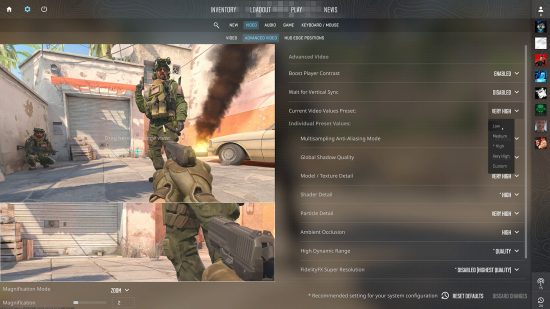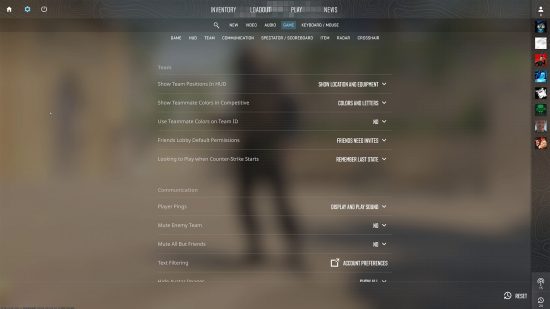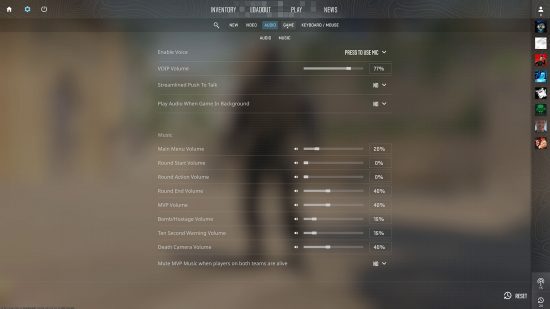What are the best CS2 settings? We’re well past the launch of CS2 and the first major is in sight, but have multiple updates changed how you need to set your game up to get the best performance?
Now that Counter-Strike 2 has fully launched, you might find some of these settings useful to maximize fps. The CS2 system requirements already let us know we don’t need the best graphics card, but certain in-game options can have a large bearing on how the game runs. Fortunately, we’ve got the custom settings that you need if you’re experiencing issues to help your game run smoothly.
What are the best Counter-Strike 2 settings?
Here are the best CS2 settings to improve your frame rate:
- Boost Player Contrast: Enabled
- Wait for Vertical Sync: Disabled
- Multisampling Anti-Aliasing Mode: Disabled
- Global Shadow Quality: High
- Model / Texture Detail: Very High
- Shader Detail: High
- Particle Detail: High
- Ambient Occlusion: Disabled
- High Dynamic Range: Quality
- FidelityFX Super Resolution: Disabled
- Nvidia Reflex Low Latency: Enabled
- Max Acceptable Matchmaking Ping: 100.
- Enable Developer Console (~): Yes.
- Show Team Positions in HUD: Show location and equipment.
- Show Teammate Colors in Competitive: Colors and letters.
I tested the above video settings on an MSI MPG Trident AS 11th Gen gaming PC. It has the following specs: Intel Core i7 11700F, MSI Ventus Nvidia GeForce RTX 3070, 32GB of DDR 3200MHz RAM, MSI B560 motherboard, and Windows 11 OS.
When playing CS2, you may find that none of your custom settings have applied to the new game. While certain settings may have stuck, you should definitely look through your settings to ensure everything is set the way you want.
Video settings
If you’re having frame rate troubles, the easiest solution is to head to the ‘current video values preset’ option and lower your options bit by bit. According to Piwielle’s helpful post on Reddit about the settings in CS2 that cause input lag, you should disable ‘wait for vertical sync’, ‘multisampling anti-aliasing mode’, and ‘ambient occlusion’ to minimize any potential latency from adjusting your graphics settings.
Game settings
We’ve picked out these settings as they should make your experience playing the game slightly easier. The ping setting ensures you won’t be matched into any servers that are geographically too far away. The developer console gives you the opportunity to enable config files, adjust server settings, and enable hidden settings. One of the new options in CS2 is to disable the ability to detach the silencer on the USP-S and M4A1-S – keep this off as it only serves to land you in trouble if you misclick in the middle of a fight.
‘Show team positions on your HUD’ lets you know exactly where your teammates are without having to rely entirely on the radar. Make sure you select the ‘show location and equipment’ option as this also tells you what your teammates are holding, helping you work out what utility your squad has at a glance. Likewise, you should have the ‘colors and letters’ option enabled as this makes it easier to communicate with your teammates. Instead of calling your teammates by their name, CS2 players are happy to go by their chosen color.
Audio settings
There are some tweaks you can make in the audio menu that could be the difference between life and death. When you’re in the middle of a difficult fight, the last thing you need is music blaring to distract you from landing a potential win.
Turn all of the sliders in the music section down to zero, then raise the ‘ten-second warning volume’ slider up to 15%. This plays a track whenever you have just ten seconds to defuse the bomb, letting you know whether it’s worth sticking around as it takes a minimum of five seconds to defuse a bomb with a kit. Every other music option is purely subjective, so you can set these values to anything you want, but we advise you keep these settings below 50% to stop them from becoming too distracting.
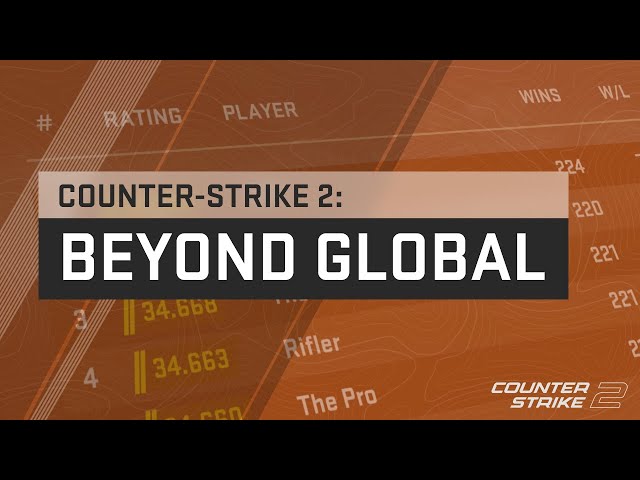
Keyboard and mouse settings
The default keybindings in CS2 aren’t particularly useful, but you can adjust them to stop you from having to perform huge stretches across your keyboard. While you have the option to cycle through your grenades, we recommend assigning them to accessible keys so you can pick out what you need. For example, setting flashbang to Q instead of 7 makes it easier to use in the heat of battle.
You’re going to have to speak to your teammates often in CS2, so we would set the ‘use mic’ bind to something easily accessible. This can even include your mouse buttons like page forward – make sure you pick a button that doesn’t stop you from being able to play the game.
Under communications options, we recommend clearing the inputs for ‘command radio message’, ‘standard radio message’, and ‘report radio message’. If you accidentally press these commands during combat, you might send your teammate a radio command instead of switching your weapon like you wanted. Don’t take the risk, just remove the option to press these keys so it can never happen to you.
Using our custom settings, you should have a smoother experience the next time you boot up Counter-Strike 2. Don’t forget to check out our best CS2 crosshairs guide to see what types of reticles to best players in the world use. We also have a CS2 ranks and rating guide for any competitive players out there looking to climb the global leaderboards.