Our Verdict
The MSI MPG 271QRX QD-OLED is simply an amazing gaming monitor. It's incredibly fast and responsive, and its image quality is superb, particularly when it comes to HDR content, as long as you’re happy to tweak the menus. However, there’s no getting round the fact that it’s still expensive for a 27-inch screen, and you don’t get many extra features for your money either.
- Amazingly fast gaming performance
- Handles HDR content well
- Cheaper than last gen OLED displays
- Still expensive for 27-inches
- Not many features
- Questionable design choices
2024 is set to see a huge selection of OLED gaming monitors appear, with a far greater range of companies offering displays based on LG and Samsung’s latest OLED panel tech. The MSI MPG 271QRX QD-OLED is the first of the new batch to get a full test run by us, and while the speed on offer here is impressive, there are still plenty of reasons why panels such as this one won’t be for everyone.
Nonetheless, the sheer gaming performance on offer here ensures MSI‘s latest OLED screen earns a place on our best gaming monitor guide, as it’s simply the fastest 27-inch panel available that we’ve tested right now.
Why you can trust our advice ✔ At PCGamesN, our experts spend hours testing hardware and reviewing games and VPNs. We share honest, unbiased opinions to help you buy the best. Find out how we test.
MSI MPG 271QRX QD-OLED specs
| Size | 27-inch |
| Resolution | 2,560 x 1,440 |
| Refresh rate | 360Hz |
| Panel type | OLED (Samsung QD-OLED) |
| Variable refresh rate |
Yes (FreeSync Premium Pro) |
| HDR | Yes |
| Curve | No |
| Ports | DisplayPort 1.4 2 x HDMI 2.1 Headphone out USB 3.0 hub (B upstream, 2 x A downstream) |
| Price | $799.99 (£999.99) |
MSI MPG 271QRX QD-OLED features
For such an expensive monitor, there strangely aren’t all that many features to really mention when it comes to the MSI MPG 271QRX QD-OLED. It has its 360Hz refresh rate, 27-inch QD-OLED panel, 2,560 x 1,440 resolution, a few connections, a smattering of RGB on the back, and that’s your lot.
Not that many users want or expect more from a gaming monitor, but you don’t get internal speakers, a flip-down headphone holder, a remote control (as on the LG 27GR95QE and Samsung Odyssey G9 G95SC), or any extras of that sort. It’s largely just a screen.
But what a screen it is. Those core specs really are striking. While many games actually top out with a maximum frame rate below the refresh rate of this screen – even competitive FPS titles such as Apex Legends, which doesn’t go above 300fps – many more can keep going into ludicrously fast rates, making the 360Hz available here an advantage, at least on paper.
Meanwhile, for all that many gamers insist they can’t tell the difference between 60Hz and 120Hz, let alone 240Hz and 360Hz, I’ve certainly been able to detect that latter change, although the returns are diminishing when compared to the difference between 120Hz and 240Hz.
All that’s just considering the refresh rate too. When we also factor in the essentially instant response time of OLED panels, you have a display that should basically offer a flawlessly fast gaming experience.

Outside the screen, you get a basic selection of video inputs, with one DisplayPort 1.4a connector, two HDMI 2.1 ports, and a USB-C input with 90W power delivery. The 90W power is a handy feature if you have a laptop you might want to plug into this screen, as it’ll mean there’s a good chance you won’t need to use an extra power brick. There’s also a USB hub with two USB-A ports to connect peripherals to your monitor.
Talking of power bricks, this display has an internal power supply, so it takes an IEC C14 mains cable and doesn’t leave you with a large external power brick to stow away somewhere.
The back of the display also includes an RGB backlit MSI logo, which cycles through a multi-colored pattern (it wouldn’t work, for some reason, just as I was taking photos of the screen). The brightness of this logo can be changed. but no other aspects can be adjusted, making it an underwhelming addition.

Thankfully, there are plenty of adjustments available on the stand, which include height, pivot (both clockwise and counterclockwise), rotation, and tilt movements. Alternatively, the panel can be mounted onto monitor arms via its 100 x 100mm VESA mount.
Meanwhile, the onscreen menus are navigated by a mini joystick on the central rear of the panel. On either side of this control are buttons for powering the display on and off, and a button for activating the monitor’s Gaming Intelligence app. Yes, that’s a dedicated hardware button on the display for an app, which we’ll discuss later.
MSI MPG 271QRX QD-OLED OSD menus
Otherwise, that’s your lot for physical features. However, this display has quite a few extra tricks up its sleeve. You can set up a limited KVM function, for example, which can switch your keyboard and mouse to a different device when you change the video input.
It only has options for switching between the USB-C input and the main USB hub, though. So, while you can switch between controlling your laptop and your main PC (assuming that’s the device connected to the USB hub upstream cable) if you switch over to any of the other standard video inputs, the keyboard and mouse connections won’t be maintained.
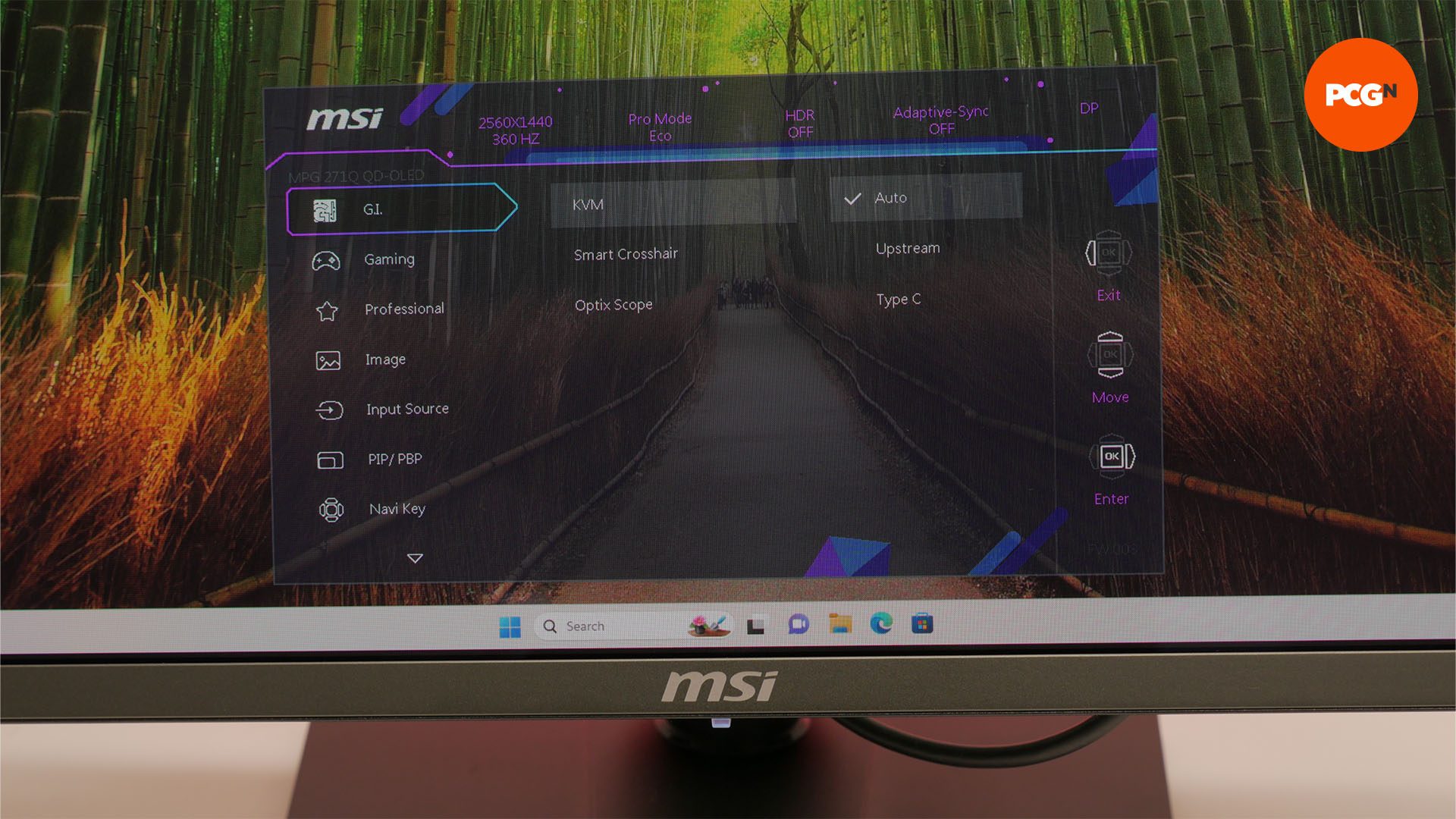
A crosshair overlay is also available in the onscreen menus, which essentially lets you cheat in games where certain weapons don’t have clear sites, and the position and color of the crosshair can be changed. There’s also a zoom feature that stretches an adjustable central portion of the screen. It’s a bit like having a sniper scope in the middle of the screen, and it’s an interesting way of gaining an advantage but not a hugely effective one.

Picture-in-picture and picture-by-picture modes are also available so you can see two video sources at once, and you can arrange all the video inputs for these modes in whatever combination you want.
Outside of more feature-based additions to the menus, you also get a comprehensive selection of image quality tweaking settings, the ability to set hotkeys for each of the menu control’s directions, plus there are loads of OLED panel care and game tweaking options.
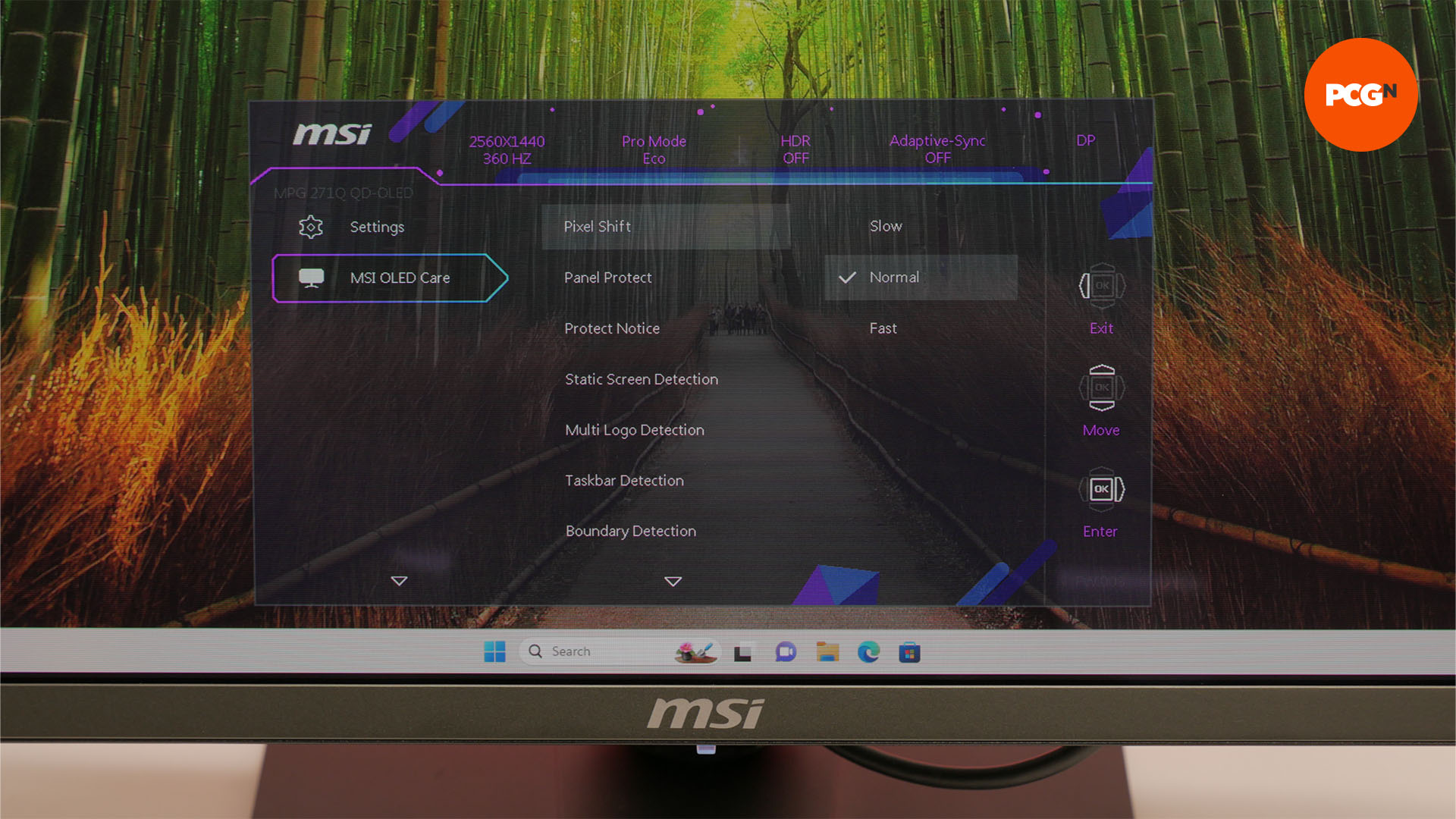
In terms of OLED panel care, there are settings such as Pixel Shift, Panel Protect, Static Screen Detection, Taskbar Detection, and Boundary Detection. Most of the detection modes try to determine when the screen has been showing a static element, such as a taskbar, for a long time and dim it to reduce the chances of OLED screen burn developing in this area.
Meanwhile, Pixel Shift works by slightly shifting individual pixels across the whole screen to again attempt to ensure any one pixel isn’t shining too bright for too long. As for Panel Protect, it’s a panel refresh function that again helps prolong the life of the panel, and which does have a tendency to pop up at annoying times.
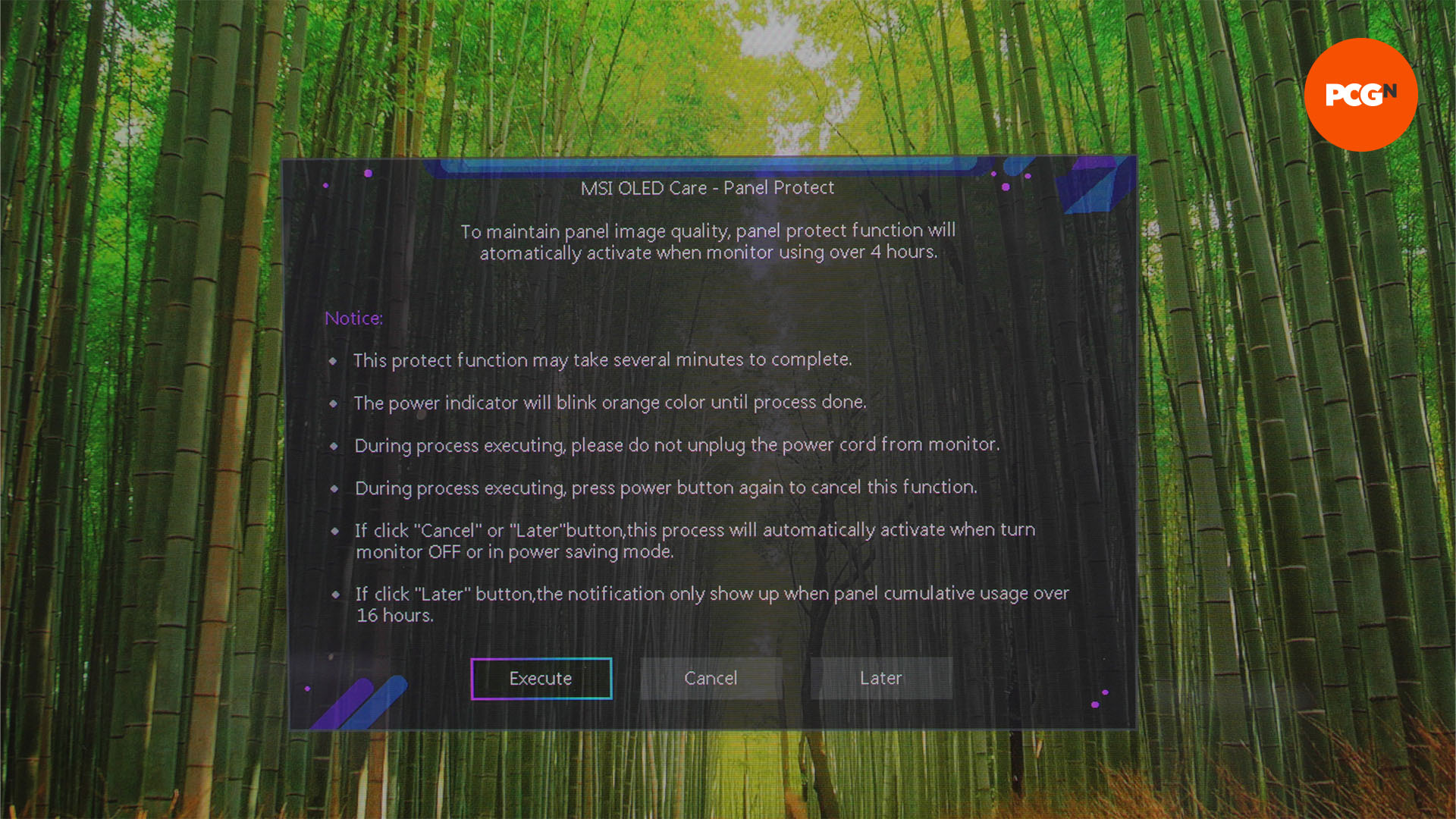
Notably, this panel doesn’t have a particularly aggressive brightness-altering function in the background. When reviewing the LG 27GR95QE, it very obviously changed the brightness of the screen when moving from a small white window to a large white window, for instance, which was very distracting. While that is happening here, though, the effect is far less drastic or obvious.
MSI MPG 271QRX QD-OLED Gaming Intelligence app
Now, what about that app we mentioned earlier? The Gaming Intelligence app isn’t a necessary download to use this monitor, but it means you can quickly change the display’s settings from your PC – assuming you have the USB hub/upstream cable connected to your PC. It lets you change all the OSD settings, as well as program that spare hotkey mentioned above (options include using it to fire up PIP/PBP modes, switch display profiles, and switch KVM connections).
Other features include being able to change your PCs keyboard and mouse settings, and change display window modes, all of which are essentially duplicates of settings available in Windows. You can also create new profiles, with one that’s confusingly named Ray Tracing already set up by default. The app also supposedly includes a firmware update feature for the display, but we were unable to find it anywhere.
MSI MPG 271QRX QD-OLED design
Circling back to the physical design of the 271QRX, it’s an attractive enough bit of kit, largely thanks to the sheer fact that it uses a really slim OLED panel. However, there are some strange design choices elsewhere.
For a start, the panel is really thin at the outer two or three inches of the top and sides, but it then just has the thicker central section where all the connections are plonked on top – it isn’t the most elegant design we’ve seen, especially when you compare it to the gently broadening curve of the Samsung G95SC, for instance. Moreover, the thin edges don’t give you much to hold, making it a slightly unnerving display to handle, especially as the panel is surprisingly heavy.

Another minor grumble is that the top and side bezels aren’t the same width. The top one is around 5mm and the sides are around 1cm. It’s a very small complaint, but when you’re paying this much for a monitor, it all adds up. As mentioned earlier, the RGB logo on the rear is particularly small too.

It’s a similar story with the stand, which is just plain looking, but also not completely flat at the bottom. That’s an irritation, as it would otherwise still give you a usable space to place other desk items.
MSI MPG 271QRX QD-OLED image quality
First impressions of the 271QRX’s image quality are less than stellar, as by default it’s to a Premium Color mode in the Gaming section of the menus, and to the Eco mode within the Professional section of the menus. The former mode imbues this display with an unsightly oversaturated quality, making colors look unnatural – the orange of this website looks red, for instance, while the greens and browns in the left side of the below image look too luminous and orange respectively.

Meanwhile, the Eco mode restricts maximum brightness to just 158nits (according to our tests), meaning the display doesn’t exactly impress with its dazzling OLED contrast and claimed Display HDR 400 rating (which requires a 400nits maximum brightness) at these settings.
Thankfully, though, all it takes to get a far more convincing image is to swap to the User gaming mode and switch to one of the non-Eco image modes. There’s a whole host of choices here, including User, Anti-Blue (which makes everything look yellow/sepia for easier reading/less eyestrain), Movie (which oversaturates the image again), Office (which bafflingly ends up removing the visibility of cell lines in Excel or the grey text boxes used in a lot of apps), along with sRGB, Adobe RGB, and Display P3.
The latter three modes set the display to conform to the defined color ranges of those three color spaces, with sRGB significantly reducing the overall color saturation, Display P3 maximizing it, and Adobe RGB sitting somewhere in the middle. I ended up using this monitor mainly in the Display P3 mode, as this produced vivid, fully-saturated colors without the unnatural look of the Movie or Premium Color modes. The right half of the image above is using this setting.
Testing for color accuracy, the panel generally delivered an accurate color balance (aiming for a color temp of 6,500K) in the Eco, sRGB, and Display P3 modes, with gamma close to the ideal figure of 2.2 as well. In the Premium Color mode, gamma is a touch high (partly explaining its poor image quality), while the sRGB mode had a slightly high color temp of 6,728K, but by and large, the display is accurate when used in the three color space modes for which it should be accurate. We tested these aspects of image quality using a Calibrite Display Plus HL colorimeter and DisplayCal software).
Using our preferred Display P3 mode, the MSI’s maximum brightness was just 254nits, which still isn’t very high. However, it’s enough that, when combined with the pure black that can be produced by the OLED pixels, means you get technically infinite contrast. This translates to an attractive, punchy, high-contrast image, even in reasonably bright conditions, although this does require the display to be set to its full brightness. At its default 70/100 brightness, it tops out at 213nits.
As for HDR, this is where we finally see this display deliver a brightness level close to its claimed 400nits. As with many OLED panels, this display can only deliver its maximum brightness in small areas, which we were able to measure with an HDR test pattern. Using the Display HDR 400 setting, the panel would peak as high as 370nits for a small area (4% white window on a black background), with this figure steadily dropping as the test window increased in size. With the window size at its largest out (which wasn’t actually full screen in our tests, but around half filled) the display maxed out at 300nits.

Switching the display to its other HDR mode, called “Peak 1000 nits” saw the panel crank up its brightness another notch, hitting 410nits for the smallest test window and 320nits for the largest. This resulted in a noticeable extra bump in perceived contrast, making for a really punchy HDR image. However, you lose detail with this setting, as it slightly crushes some of the darker colors (turning dark grays into black, as you can in the rightmost third of the images above and below).
Instead, the Display HDR 400 mode is the one to use, and this still produced impressive HDR imagery, even if the peak brightness can’t quite compete with the 1,000nits of miniLED monitors. The above and below images show the same image in SDR, HDR with Display HDR 400, and HDR with the 1,000 nits setting, when going from left to right.
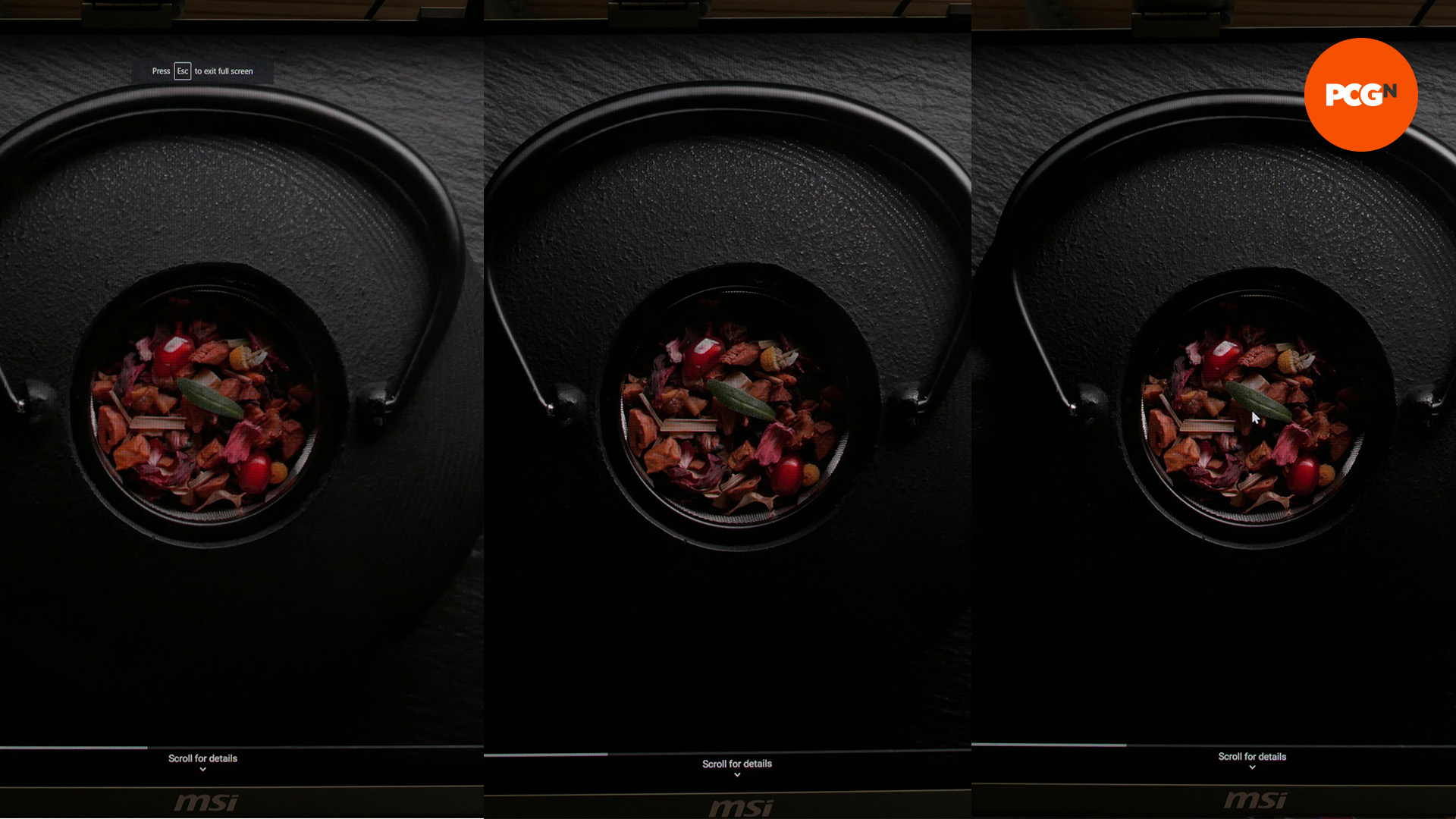
As for text clarity, this panel is decent, with it having similar clarity to the Samsung G95SC and being usable for work, unlike the LG 27GR95QE. However, text is just a touch fuzzier than LCD panels of the same pixel density.
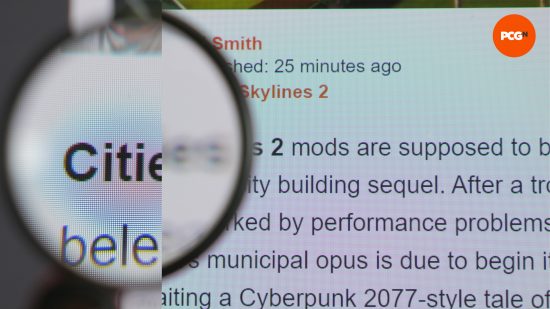
MSI MPG 271QRX QD-OLED gaming performance
When it comes to gaming performance, this display doesn’t disappoint. We measured its average initial response time as 0.88ms, which is higher than the claimed 0.03ms peak response time but still ultra-fast. Combined with the 360Hz refresh rate this makes for incredibly responsive gaming performance – you really will have no excuses.
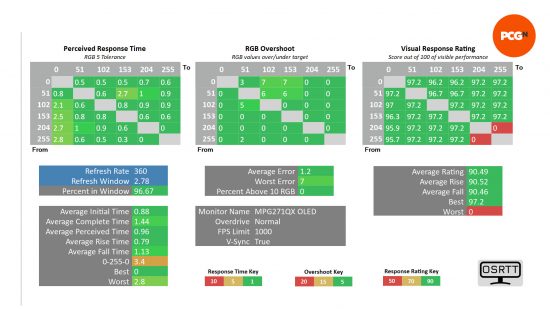
The only factor to consider – other than Asus having an even faster 540Hz TN LCD gaming monitor – is that this display doesn’t have a black frame insertion mode to reduce the effect of eye-tracking motion blur.
Some displays, such as the BenQ Zowie XL2566K, used in the current CS2 Major tournament, include a mode that flashes the backlight/pixels on and off, which helps the eye perceive a sharper image. Nonetheless, this MSI panel is still a tournament-ready grade of gaming monitor that will provide all the speed 99.9% of gamers need.

One factor to note is that the high contrast and color saturation offered here hampered my performance in competitive FPS games. All those modes you get on gaming screens that boost the brightness of dark parts of the image – called Night Vision and Black Equaliser on the BenQ Zowie XL2566K – are crucial features for this display, as shown above where the left half of the image is without Night Vision and the right half is with it on (set to maximum).
MSI MPG 271QRX QD-OLED price
The MSI MPG 271QRX QD-OLED price is $799.99, which offers reasonable value compared to previous-generation OLED gaming monitors. The likes of the LG 27GR95QE cost slightly more at launch, and now go for around $700 these days while offering ‘only’ a 240Hz refresh rate and inferior image quality.
However, $799.99 is still a lot of money, especially for a 27-inch, 1440p screen. This makes 27-inch OLED monitors such as this one look like relatively poor value compared to larger 34-inch and 49-inch OLED panels, which offer a lot more screen space for proportionally less extra cash.
MSI MPG 271QRX QD-OLED conclusion
The MSI MPG 271QRX QD-OLED is a spectacularly capable gaming monitor, offering blisteringly fast gaming performance and generally fantastic image quality (with a bit of tweaking), and its HDR reproduction is fantastic. Its price is also reasonably competitive for the type and size of screen it offers.
However, it’s a relatively no-frills monitor, with few extra features, including no speakers, and its design isn’t the sleekest we’ve seen. The value of 27-inch OLED gaming monitors is also questionable, as you can get a much bigger OLED screen for not that much more money.
MSI MPG 271QRX QD-OLED alternatives
LG 27GR95QE
Although it generally offers less of everything than the 271QRX, LG’s flagship 27-inch panel from last year is the most affordable 27-inch OLED gaming monitor around at the minute. If you just want raw OLED gaming performance, the LG 27GR95QE is slightly cheaper than the MSI.
Asus ROG Swift PG27AQN
If you’re not dead set on having an OLED screen, the Asus PG27AQN offers much of the raw gaming performance of the 271QRX but uses a 360Hz IPS panel. It also includes ULMB 2 backlight strobing for fantastic motion blur reduction.