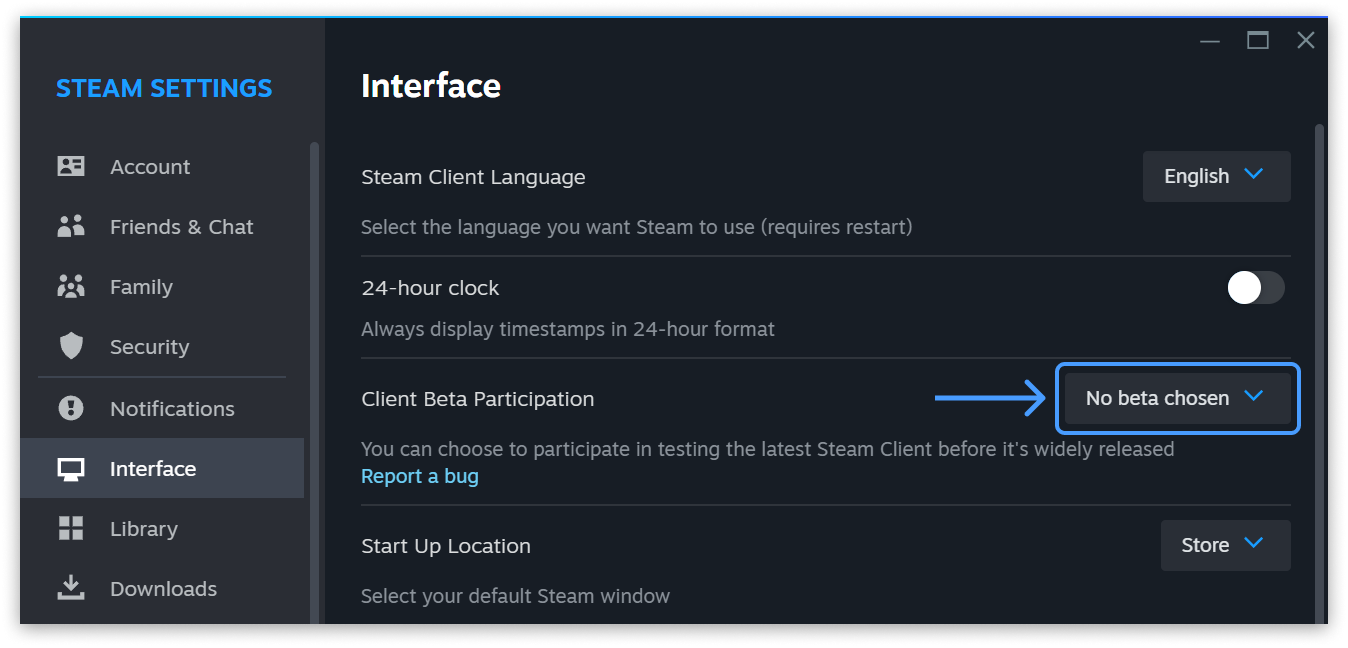Valve is rolling out a new framework for family game sharing, and it’s available in the Steam client beta branch right now. Steam Families will replace both Steam Family Sharing and Steam Family View, creating a one-stop shop for all family sharing settings – including some helpful new controls for parents.
Steam Families can include up to six members, and each member is given either a “child” or “adult” label. Once everyone’s been added to the group, each member will see a new “Family Library” section in the left-hand column in their Steam client, which includes all the PC games in everyone’s libraries that support family sharing.
Members of the group can play any supported game in every other member’s library, but the games still act as individual copies – so if you want to play your sister’s copy of Helldivers 2, you’ll still need to wait until she’s done with it.
However, what’s nice is that everyone who “borrows” a game from the family library will generate their own unique save files for each game.
Be careful who you share with, though: Valve says that if your brother gets banned while playing your copy of a multiplayer game like PUBG: Battlegrounds, you’ll get banned too.
Adult members of each family group have access to moderation controls that can limit which games child accounts can access, impose limits on playtime on hourly and daily bases, limit access to the Steam store, and more.
One of the most useful new features is a system that allows child accounts to request additional playtime, access to restricted features, or even purchases in the Steam store. For parents, this is a definite improvement over the process of tracking down the game a kid wants, buying a gift copy, and then sending it to their account (or, if you want to live dangerously, letting your kid borrow the credit card). With Steam Families, the child can select the game they’re after, request it, and adult accounts in the family can either approve or deny the request.
The new Steam Families system is available in the beta branch of the Steam client. If you’d like to take it for a spin, you can switch to that branch by opening Steam settings, clicking on the Interface tab, and selecting “Steam Family Beta” in the drop-down list next to Client Beta Participation.
You can also follow us on Google News for daily PC games news, reviews, and guides, or grab our PCGN deals tracker to net yourself some bargains.