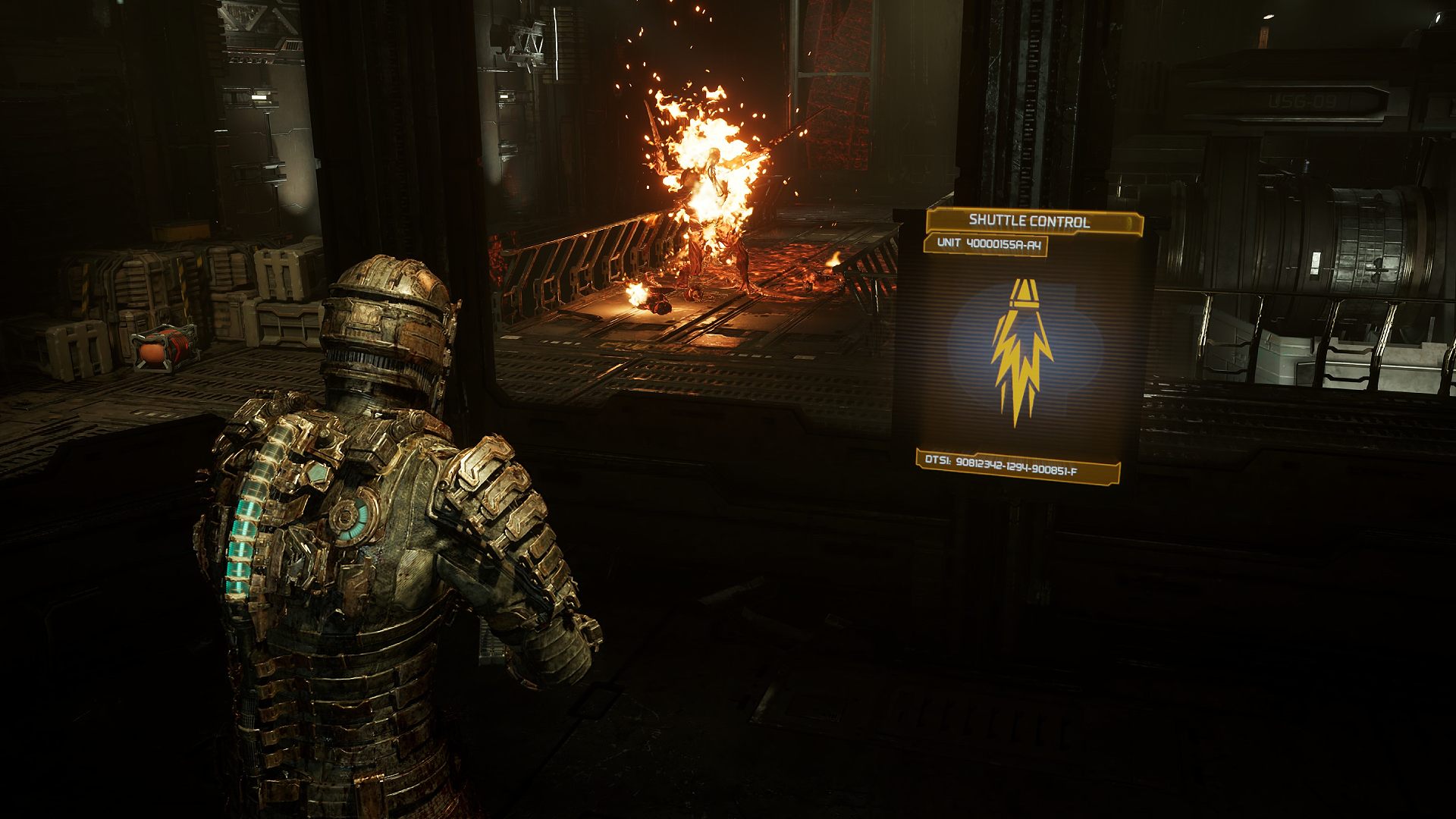The best Dead Space Remake settings will help the horror game reach its putrid potential, whether you’re looking to enhance performance or experience glorious 4K gore. The intergalactic corridors of the USG Ishimura are bursting with industrial detail, sinister shadow effects, and unsettling lighting, but striking a balance between fidelity and fps will save you from any frame rate frights.
You won’t need Isaac Clarke’s engineering skills to suss out the best Dead Space Remake settings, but you’ll want to look things over before boarding the Ishimura. Sure, if you’re rocking an Nvidia RTX 4090 rig, severing Necromoph limbs at 4K won’t be a struggle, but some parts of the revamp could make even the best gaming PC build sweat.
Our Dead Space Remake review explores why EA’s revamp pays perfect homage to one of the best horror games ever, but fancy new features like ray tracing could catch long-time fans off guard. So, to protect your neck from jittery jump scares, here are the best Dead Space Remake settings on PC.
PCGamesN test rig: MSI MPG Trident AS 11th gaming PC, featuring an Intel Core i7 11700F, MSI Ventus Nvidia GeForce RTX 3070, 32GB of DDR4 3,200MHz RAM, MSI B560 motherboard, and Windows 11.
Best Dead Space Remake presets
Hoping to dive into Motive Studio’s cosmic nightmare without much menu faff? Dead Space Remake presets could be the way to go. You’ll be able to enable blanket low, medium, high, and ultra options that’ll do the choosing for you, but we’d still advise manually tweaking a setting or two.
Typically, PC presets act as a great baseline, and Dead Space settings are no exception. The developer’s pre-prepared options are anything but a silver bullet, but you’ll at least end up with a rough framework that’s easy enough to adjust. We’re not convinced any preset here is ‘plug-and-play’, but here’s what to expect in terms of performance.
We suggest checking out Dead Space system requirements before diving into the remake, as they’ll provide you with an initial insight. Motive Studio doesn’t provide performance guidance with its minimum and recommended PC specs, but if your build matches the former, you’ll probably need to scale settings back.
By switching from medium to low, you’ll be able to boost fps by around 10%. If you’re sitting at around 45fps, making the switch could bring you closer to that 60fps sweet spot, but you’ll naturally have to trade away all those fancy new shadows, lighting effects, and textures. This is handy if you’re using an older graphics card, but for those of you equipped with something on par with our test rig, you’ll want to enable Nvidia DLSS or AMD FSR instead, which should provide an even greater uplift across the board.
Making the same downward transition from high to medium is a wild ride, as our tests actually doubled frame rates. As far as we can tell, this is due to some particularly spicy areas of the Ishimura that are susceptible to stuttering, but the inclusion of ambient occlusion also plays its part in terms of performance dips.
The jump to ultra will cost you lots of frames, largely thanks to the fact that the preset uses ray tracing AO. Our particular build decided to venture into a single-digit slideshow while testing the preset, but it’s unclear whether that’s to be expected, or if future patches will improve performance.
Nevertheless, all presets are screaming out for AI upscaling assistance, and enabling DLSS makes all the difference. For example, the tool brings ultra frame rates out of the gutter and up to playable levels when set to ‘balanced’, and we even managed to maintain 60fps using ‘performance’ mode.
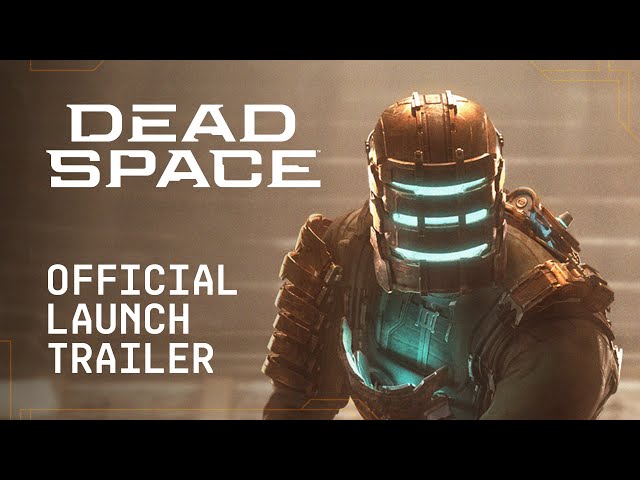
Best Dead Space Remake settings
Here are the best Dead Space Remake settings:
- V-sync: Off
- Frame rate limit: Unlimited
- Display mode: Fullscreen
- Anti-aliasing: Nvidia DLSS / AMD FSR
- DLSS mode: Balanced
- Lighting quality: High
- Shadow quality: Ultra
- Reflection quality: High
- Volumetric resolution: Ultra
- Ambient Occlusion: On (RTAO optional)
- Depth of field quality: High
- Motion blur: Off
- Film grain: Off
- Depth of field: On
Shadows
Dead Space’s murky visuals are arguably integral, and we’d advise sticking with ultra shadow settings if possible. Dialling them down will free up some frames, but it’ll kill the ominous vibe the remake works so hard to provide. That said, even the low setting is a hell of an improvement over the original 2008 PC version, meaning it’ll still look stellar on low-spec machines like the Steam Deck.
Lighting
If the Ishimura is a shadowy canvas, then lights are the eerie paintbrush strokes that refine its surface. The Dead Space Remake uses light sources to drench the mining ship with atmospheric dread, so you’ll want to enable at least high settings to fully benefit. Switching up to ultra comes with subtle improvements, but if you’re desperately trying to clutch onto frames, opting for high shouldn’t impact the end result too much.
Volumetric resolution
Steamy spaceships are a sci-fi staple, and you won’t want to compromise Dead Space’s volumetric resolution settings. Aiming for ultra will help all that Space smog look like the real deal, and it’ll fuel other subtle effects that’ll ultimately trick you into thinking you’re on a hell-spawn-inhabited mining vessel. Opting for anything below high will effectively reduce immersion, but bumping the option down to medium might curb jittery frame spikes in some areas.
Ambient Occlusion
Ambient Occlusion might hammer Dead Space performance more than every setting above, especially if you’re using an older GPU. Midrange favourites like the RTX 3070 will struggle to deal with both ray tracing and high to ultra settings, so opting for SSAO is the next best thing.
If you’ve already tried out the Dead Space preset mentioned above, you’ll already know that RTAO is considered part of the ‘ultra’ experience. At a glance, you might not even realise you’ve enabled ray tracing shenanigans by choosing the option (until you notice a very noticeable performance dip, that is). Again, SSAO will provide you with what we’d consider high-end visual results without paying fancy rendering performance tax, so don’t be afraid to create your own makeshift Ultra non-RT array of settings.
Of course, fresh cards like the Nvidia RTX 4080 serve as plasma cutters in this scenario, and they should effectively rip the above ray tracing performance Necromorphs to shreds. We’re not saying you won’t encounter any frame drops throughout your playthrough, but newer GPUs could potentially strongarm playable frame rates in even the most demanding scenarios.
Best Dead Space Remake audio settings
Gloriously grotesque visuals are one thing, but if you’ve already invested in the best gaming headset, you’ll want to double-check Dead Space audio settings. Motive’s attention to sound design is as immersive as it is anxiety-inducing, and it’s well worth making sure you’ve got the right options selected before stepping foot on the Ishimura.
You’ll first want to identify whether your audio device of choice uses stereo, surround sound, or a headset with 3D support. There’s an option to suit each type within the Dead Space settings menu, but you may find it set to ‘stereo’ by default. The ‘multichannel’ option will feed your 5.1 setups with the directional data it needs, while ‘3D audio’ will link up with virtual solutions used by headsets like the Razer Kraken V3 Hypersense. Once you’ve got everything dialled in, you’ll be sure to notice the difference, but don’t blame us if it leaves your ears ringing with terror.
Dead Space content warning settings
Motive includes content warning options within its Dead Space Remake settings menu, and there’s even a setting that’ll cover up all the guts and core. If you’d rather just receive a heads-up about the latter, toggling on “Show content warning” will do the trick, while the “hide disturbing scenes” option will stop anything visibly visceral from reaching your screen.
Dead Space Remake resizeable BAR settings
Enabling Resizable BAR on supported motherboards reportedly provides better performance in the Dead Space Remake, and it could save you from any scary slideshow scenarios. Highlighted by DSOgaming, enabling the setting can increase frame rates by around 25% on a card like the RTX 4090, so you’ll want to make sure it’s switched on if you haven’t already.