What are the best Horizon Forbidden West settings? It may have already spent some time in the spotlight on PS5, but this latest journey for Aloy is a marvel on PC, and getting the best settings out of it should be a breeze for any gaming rig.
While Horizon Forbidden West demands one of the best graphics cards if you want 4K gameplay, running a smooth 60fps at 1080p or 1440p is much easier. Nixxes is once again behind this wonderful port, and while it may be tricky to get good performance for Horizon Forbidden West on Steam Deck, for PC it’s nothing short of simple.
Here are the best Horizon Forbidden West graphics and gameplay settings for PC:
Best Horizon Forbidden West graphics settings
- VSync: On
- Nvidia Reflex Low Latency: On
- Dynamic Resolution Scaling: Off
- Upscale Method: DLSS
- Upscale Quality: Quality
- Texture Quality: High
- Texture Filtering: 4x Anisotropic
- Shadow Quality: High
- Screen Space Shadows: On
- Ambient Occlusion: SSAO
- Screen Space Reflections: High
- Level of Detail: High
- Hair Quality: High
- Crowd Quality: High
- Terrain Quality: High
- Water Quality: High
- Clouds Quality: High
- Translucency Quality: Default
- Parallax Occlusion Mapping: Off
- Depth of Field: High
- Bloom: On
- Motion Blur Stegnth: 0
- Sharpness: 5
- Lens Flare: On
- Vignette: On
- Radial Blur: On
- Chromatic Aberration: On
Horizon Forbidden West is as close to a perfect port as possible. The performance of the game on PC is outstanding, with the above settings netting us an average of 81fps at 1080p, and 62fps at 1440p. The below chart shows the two testing sessions run with the above settings and also further details on the 1% and 0.2% lows.
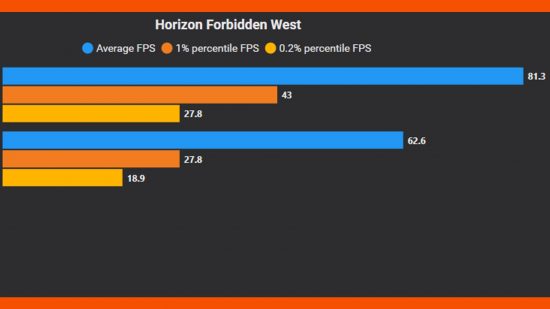
We were initially concerned that Horizon Forbidden West would be a little too texture-heavy for an 8GB VRAM graphics card, especially with how visually intense the game appears to be at first glance. It’s pleasantly surprising to see our test rig handle the game with no concerns at multiple resolutions with only the occasional loading stutters present in densely populated areas of the open world.
Despite the lack of an in-game benchmarking tool, Horizon Forbidden West does do an initial scan of your hardware to determine the best settings, and with the exception of enabling DLSS, there are no changes that we can make to increase the framerate to such a degree that it is worth losing visual fidelity.
Speaking of DLSS, Nvidia Frame Generation is available for anyone with an RTX 40-series GPU with AMD FSR 3 expected to arrive soon following the 3.1 update.
Best Horizon Forbidden West gameplay settings
In what is becoming a very welcome trend, Horizon Forbidden West features a wealth of gameplay and accessibility settings that can be changed at any time. Here are a few key options that you may want to play around with when you start your journey.
- Quest Pathfinding: Explorer
- Waypoint Pathfinding: Explorer
- Quest Marker Icon Size: Normal
- Waypoint Marker Icon Size: Normal
- Contextual Reminders: On
- Weapon Wheel Slowdown: Normal
When you first start a new game, you will be invited to select between the Explorer and Guided game modes. Guided offers a more traditional open-world RPG experience with a variety of map and quest markers to guide you through the game.
Explorer does the opposite, not entirely removing any help, but reducing it down to the bare minimum, and it makes for less hand-holding throughout the game. Some of the above settings can be changed and altered to further tailor your experience regardless of whether you selected Guided or Explorer.
There are also ample accessibility options covering everything from Thalassophobia Relief to Aim Assist.
How we tested Horizon Forbidden West
At PCGamesN, we use specific gaming rigs to test the best settings for performance and gameplay in the latest releases. Currently, our test rigs include the following components; Intel Core i7 11700F, MSI Ventus Nvidia GeForce RTX 3070 8GB, 32GB of DDR4 3200MHz RAM, MSI B560 motherboard. We also test using Widows 11 64-bit.
We always run our testing first at 1080p to identify the best settings, then again at 1440p using the same setup to see what the difference in performance is. As we can see in Horizon Forbidden West, there is a drop but we are still above the 60fps mark that we aim to clear for single-player games. We use CapFrameX to capture frame data and compare testing sessions.
Can you play Horizon Forbidden West on an HDD?
While it is possible to install Horizon Forbidden West on an HDD, there are performance benefits to opting for an SSD instead, as such we would not recommend installing it on an HDD if possible.
Opting for one of the best SSDs for gaming is something we’d strongly advise, as an SSD was recommended at every level of the Horizon Forbidden West system requirements.
How to monitor performance in Horizon Forbidden West
If you want to keep an eye on performance in Horizon Forbidden West, which is yet to add an in-game benchmarking tool, there’s an easy method that works whether you’re using an Nvidia or AMD graphics card.
For Nvidia cards, ensure you have GeForce Experience or the Nvidia App installed and the in-game overlay enabled, and then hit ALT + R in-game to bring up your performance monitor. With AMD cards, you can enable performance monitoring via the Radeon overlay using the shortcut CTRL + SHIFT + O.
Or, you can download free software such as CapFrameX or Frameview, for a cleaner, more simplified benchmarking option that works with any graphics card.
Alternatively, check out the FPS calculator over on PCGameBenchmark to see how many FPS you can achieve in Horizon Forbidden West.
If you’re keen to know if Horizon Forbidden West runs on Valve’s Steam Deck, we’ve got you covered there too.
