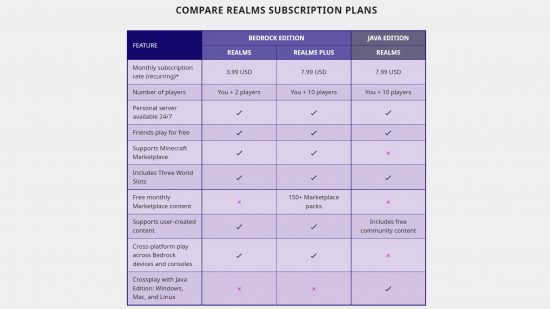You need to know about Minecraft hosting if you want to play the popular sandbox game online with your friends. Hosting your own server on Minecraft Java Edition allows you to play in the same world as others at the same time – whether that’s for PVP battles, build competitions, manhunts, or just surviving side-by-side.
There are a few different ways to host your own Minecraft server, depending on your skill level. To get you started, Mojang Studios has helpfully provided free-of-charge server software that you can download. However, this requires some knowledge of java. If you don’t have that, there are other ways to get online with your friends.
How to host a Minecraft server
Download the Java Edition server on the Minecraft website. Before you do this, though, you’ll want to make sure you have the latest version of Java installed – this is an important step for security. You can check this by accessing Java through your control panel. If you need to install Java or update the file, download the latest version of Java.
Once you have both the latest version of Java and have downloaded Mojang’s server software, create a dedicated folder for your server, as whenever you run your server from a desktop or download folder, it will create configuration files in that location. By creating a folder for your server, it will be easier to organise all the files.
Once you click the file and start the server, you’ll need to complete some configuration. Here are the steps below:
- Find the text file eula.txt and open it in a text editor
- Change the line eula=false and eula=true to show you have read, understood, and agree to the user license agreement
- If you have problems doing it this way, you may need to run as administrator
Once you’ve set up Minecraft hosting, you can share your server by sending your internal IP address to those on the same network and your external IP address for everyone else – though you’ll need to set up port forwarding on your router. It’s not recommended that you host a server on the same PC you plan to run it on.
For a breakdown of frequently asked questions and instructions on how to set up Minecraft hosting, Minecraft recommends this guide, which should answer any additional questions or issues that arise from the sometimes fiddly and frustrating task of setting up a server. You can also check out this official Microsoft help article on the subject as well.
Minecraft Realms
It might not be free, but if you are unsure about the above method, or don’t want to risk your PC, then there’s also Minecraft Realms. Run by Mojang Studios, realms is an official subscription service for hosting your own server. There are different versions with different prices, but if you’re looking to play with just one or two friends on Bedrock Edition, then you can opt for the cheapest option. Upgrade to either Realms Plus or Java, and you can play with up to ten friends – and only the host needs to pay.
Third-party Minecraft server hosting
Finally, for larger servers than ten people, there are third-party companies who will do the hosting for you – again, for a fee. Before paying anyone to host your server for you, make sure they are trusted and reliable, perhaps one of your favourite Minecraft Youtubers recommends one you can rely on.
That’s how to set up Minecraft hosting and create your own server. If you’re looking for some server inspiration, check out the best Minecraft maps. If you want to check if your PC meets the Minecraft system requirements, then use our tool to check “Can I run Minecraft?” Once you’re all set up, check out the best Minecraft mods and builds we’ve sourced to jazz up your server.