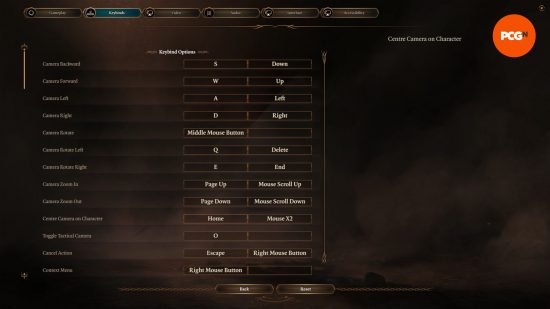How does the camera work in Baldur’s Gate 3? Unlike other role-playing games like The Elder Scrolls V: Skyrim, Baldur’s Gate 3 adopts an isometric perspective that can often make controlling the camera a little bit clunky, especially when Goblins are raining arrows down upon you from a second story. Whether you decide to play with a keyboard and mouse or a controller, it’ll likely take some getting used to.
The camera isn’t the only thing you’ll have to get used to in Baldur’s Gate 3. Keeping track of dozens of quests, including companion quests, will prove a challenge without our guide. And even the denizens of Faerun are often confused by all the myriad races, so our Baldur’s Gate 3 races overview is necessary reading if you want to tell a Githyanki from a Goblin. With that said, read on to find out all you need to know about BG3 camera controls.
Keyboard and mouse camera controls in Baldur’s Gate 3
The default camera controls for Baldur’s Gate 3 are as follows:
- You can move the camera in any direction with the W A S D keys, or the arrow keys. Do note that there is a maximum distance you can move from your player character. However, if you split up your party, you can view different locations by swapping between characters.
- To rotate the camera, hold down the middle mouse button and move your mouse left or right. Enemies and items are often obscured behind walls.
- To zoom in to an almost third-person perspective or out to a bird’s-eye view, use your mouse’s wheel to scroll or use the page up and page down keys. Changing your zoom level is of utmost importance to make out finer details and pick up items.
- To toggle the top-down tactical camera, press the O key. This is useful for viewing enemies and items.
- Press the Home key to centre on your currently selected character. We recommend binding this option to a mouse button if you have one to make recentering more convenient.
- Single click on a character’s portrait on the left side of the screen to shift to their perspective, or press F1 – F4 to cycle between party members. You can do this during combat when it isn’t that character’s turn, as well, along with selecting enemies to see where they are in relation to your party.
All these bindings can be changed in the options menu under keybinds. Remap your controls to suit the way you want to play.
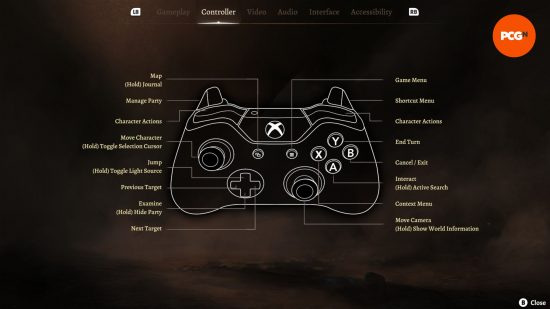
Controller camera control in Baldur’s Gate 3
Yes, you can use a controller in Baldur’s Gate 3 on PC ,though we’re not sure why you’d want to unless you really dislike clicking or are using a Steam Deck (which yes, is compatible – with some stipulations). Regardless, here are the default camera controls for controllers:
- To rotate the camera and zoom in and out, use the right thumbstick. This can be used to see behind objects and to reach an almost bird’s-eye view.
- In order to move the camera beyond your player character, hold down the left thumbstick and then move it to view your surroundings. Once again, the distance you can see is limited. Tap the left thumbstick to return to your selected character.
- Hold the right stick down to zoom all the way out for the tactical camera. There is no dedicated button for this.
- To view from a different character’s perspective, press the left trigger to open the party menu, navigate to the character you wish to view, and select them with the X/A button. You can do this in and out of combat.
Unlike the keyboard and mouse settings, there is currently no way to change the controller bindings.
We hope we answered your questions concerning camera movement in Baldur’s Gate 3. As a game with so much going on, it can get quite confusing what’s happening even before running into camera complications. If you’re struggling with other aspects of the game, such as the best PC settings, we’ve got you there, too. We’ve also gone ahead and put together the best party compositions as well, so you don’t have to stress about who to bring with you on your adventures. Finally, if you’re wondering when the game comes to Xbox or PS5, our friends at The Loadout have you covered.