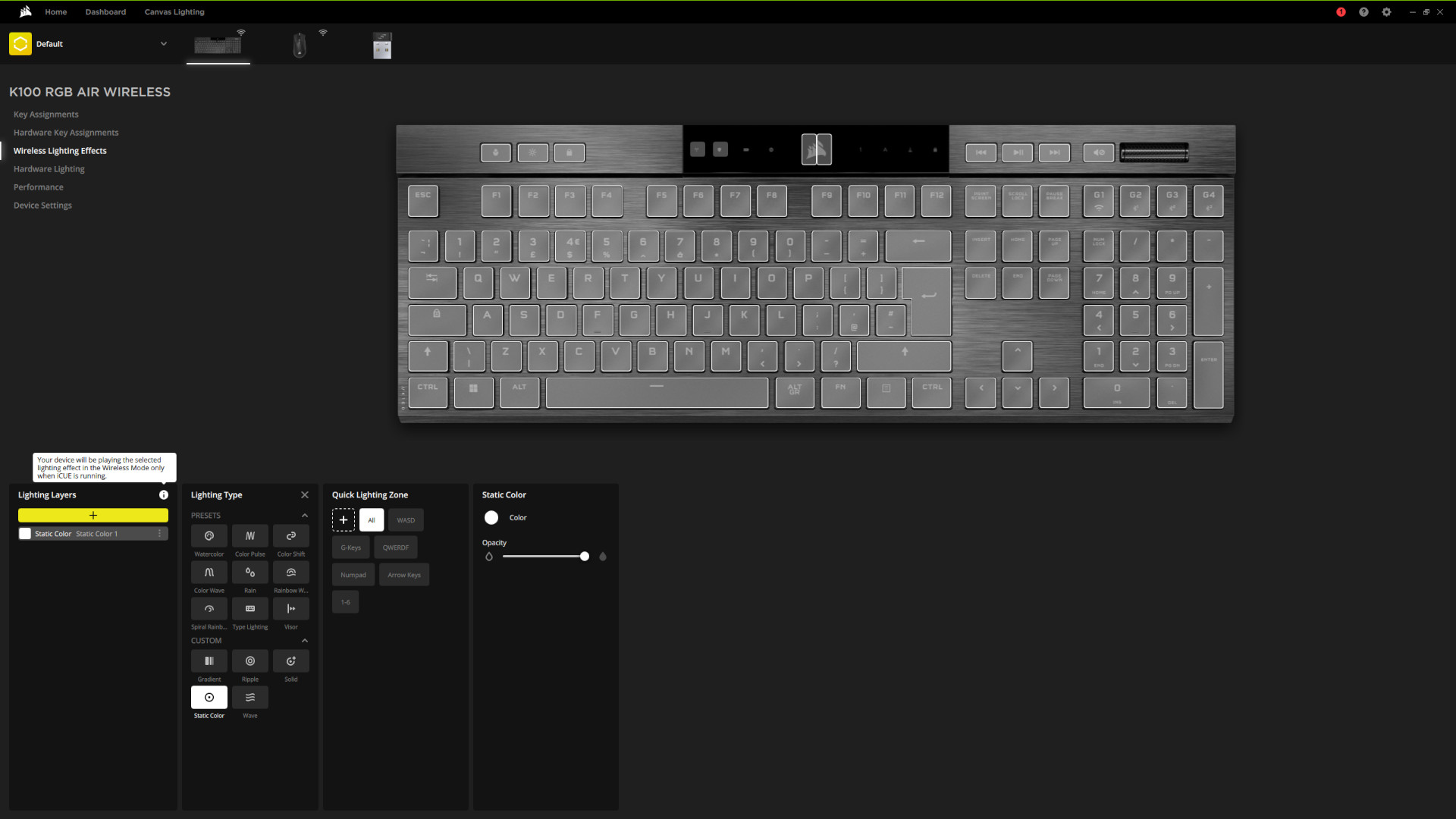Our Verdict
Strong battery life, stylish design elements, and responsive ultra-low profile gaming keyboard switches are held back by some rattly, flimsy keys and a gut punch price point
The Corsair K100 Air is unlike any other keyboard I’ve used before, with its design more closely resembling an Apple Magic Keyboard than a gaming peripheral. This is by no means a slight against the device. In fact, it’s quite the opposite, as it’s impressive how much performance is squeezed inside its thin, professional-looking chassis.
I’ve been typing, strafing, and just about everything else you want to do with the K100 Air over the past few weeks. While my thoughts on the keyboard have evolved over the course of using it, the satisfaction of having a completely cord-free setup remains a welcome constant.
While this feeling is in part driven by a degree of personally finally saying farewell to cables, it also speaks to the level of quality in Corsair’s new chiclet offering. Underneath its smart exterior lies gaming performance that the very best wireless mechanical keyboard strives to achieve, but there are some things that equally hold it back that I’d like to see addressed and refined in potential future models.
| Pros | Cons |
| Cherry MX Ultra Low Profile Tactile switches | Expensive |
| Up to 50 hours battery life | Some keys are prone to rattle |
| Smart and stylish design | Volume roller feels flimsy |
Design
The Corsair K100 Air boasts a smart and stylish design that allows the keyboard to easily fit into any setting that you’d want to use it, whether as part of your professional workspace or the centrepiece of your gaming setup. It’s not just been ripped out of Corsair’s best gaming laptop, there’s a sense of class and quality that shows thoughtfulness, with just enough fun to save it from feeling boring or corporate.
Its brushed aluminium frame really helps sell the K100 Air as a premium product, providing a subtle contrast between the chassis and the keycaps. It also gives the keyboard a clean look, both figuratively and literally, as I don’t think I’ve seen a single fingerprint on the body even after prolonged use. It’s sturdy, too, with no noticeable signs of flex despite its thickness topping out at 17mm and its thinnest point coming in at an astonishingly slim 11mm.
You’re not locked into these smartphone-like dimensions, though, as the K100 Air features two levels of adjustment via its retractable rubber coated plastic feet. As someone who prefers to game on a slight incline, this isn’t particularly useful for me, but in the time that I did test both configurations, I didn’t find any stability issues.
Along the top of the K100 Air, you’ll find dedicated keys for profile switching, brightness controls, and Windows key locks, as well as media playback controls and a volume roller. These all feel satisfyingly tactile, but I do wish there was a touch more resistance on the roller, as it’s a bit too loose for my tastes.
In between these sets of keys lies a block of transparent plastic that houses LED indicators for Caps Lock, battery life, etc. Unfortunately, its glossy finish is a bit of a magnet for grease and grime that can spoil the spotless appearance of the K100 Air, but it’s otherwise a nicely spaced and legible setup.
Like any premium cordless keyboard worth its salt in 2022, the K100 Air has a dedicated bit of housing for its wireless dongle. This makes it much easier to travel with the board, allowing you to get the most out of the device should its Bluetooth connectivity not be sufficient. It’s a shame that Corsair shrouds the adjacent USB-C port, which could make it difficult to use some cables for charging, but this is a fairly minor blemish on an otherwise pretty great overall design.
Features
Corsair serves up three connectivity options with the K100 Air: 2.4GHz, Bluetooth, and wired.
The 2.4GHz connection requires you to plug the included Slipstream Wireless USB-A dongle into your Windows PC or Mac. Not only does this dongle pair with the K100 Air, it also has room to connect to other wireless compatible peripherals, letting you save on USB ports. This is a blessing for me, as it means I can connect the K100 Air to my gaming PC in addition to my Corsair Sabre RGB Pro Wireless via one contact point.
This isn’t without drawbacks, however, as multiple connections through a single dongle means potentially slower polling rates. Given that doing so doesn’t severely impact performance, topping out at 1ms, this trade off is extremely easy to stomach.
Those who want to get the most out of the K100 Air will, paradoxically, want to opt for a wired connection above all. Doing so will unlock the Corsair Axon technology inside the device, increasing the polling rate of the keyboard from 2,000Hz to a whopping 8,000Hz. I must admit, I really can’t tell much of a difference at all between the two, but it’s nice to know you have a technical advantage all the same.
Strangely, Corsair has equipped the K100 Air with the older Bluetooth 4.2 rather than a more modern incarnation of the protocol. It’s certainly good enough for connecting to my phone, laptop, and any other device I need to quickly type on, but this decision stings when competitors like the Razer Deathstalker V2 Pro offer newer, faster versions baked in.
Swapping between these wireless modes is a breeze, requiring the press of the function key and one of the four ‘G’ keys located above the numpad. These same keys can also be used to store and activate macros on the K100 Air, which you can conveniently programme with or without the use of Corsair’s iCue software.
This applies to the RGB LEDs in the K100 Air too, as you can cycle through a variety of preset lighting effects by pressing the function key in combination with the number keys. You can configure the direction and speed of a given effect, too.
Performance
Lurking underneath the chiclet keycaps of the K100 Air lies a collection of Cherry MX Ultra Low Profile Tactile Switches, making their debut in the desktop gaming keyboard space after proving themselves on gaming laptops like Corsair’s own Voyager a1600. Unfortunately, I’m both equally impressed and disappointed by them.
Let’s start off with the positives, like the 0.8mm actuation distance that helps keep your inputs as snappy as possible. This will make the K100 Air more suitable for gaming than typing for some folks, but I haven’t seen any increase in the amount of typos in my work (and I have plenty of opportunities to make them).
I think Corsair nails the operating force on the K100 Air, with a slightly firm feel to it that doesn’t fatigue my hands after long gaming or typing sessions. It’s slightly more than I’m used to on my Razer Huntsman V2, but this is expected given the difference in travel distance between the two boards.
The K100 Air doesn’t feel like it’s getting in my way during competitive matches of Apex Legends, Call of Duty: Warzone, and League of Legends. The quality and consistency of its wireless connections is yet to fail me in any noticeable way, to the point I may as well have been using a wired model.
So, what’s wrong with these switches? In a word: squeaking. To be clear, Corsair is adamant that this issue should be isolated to my early production unit, which I’m inclined to believe. Regardless, that doesn’t change the fact that the K100 Air I have in front of me sounds like it has a small mouse inside it. It doesn’t seem to affect the smaller keys so much, but the space bar in particular unfortunately plagues me with a horrible high-pitched tone. There’s no easy way for me to address this, either, as you can’t easily remove the keycaps.
While you could argue that this isn’t so much of an issue when you’re wearing headphones, this isn’t the kind of experience anyone should expect from a flagship product. Then there’s the slight rattle that can be heard on some other larger keys, such as Enter and Backspace, an issue that many manufacturers seem to be largely ignoring at the moment.
At least battery life is good, coming in at 50 hours when using 2.4GHz and with RGB LEDs enabled, bumping up to 200 hours with no backlighting. Charging can take anywhere from three to five hours, but seeing as the performance of the K100 Air somewhat levels up when it’s plugged in, keeping a USB-C cable handy shouldn’t prove too troublesome.
Software
It isn’t necessary to run Corsair iCue while using the K100 Air, but I’d certainly recommend doing so, as it affords you more convenient and granular control over the keyboard and Slipstream dongle.
You can find your usual assortment of options here, including key assignments, lighting controls, as well as the ability to configure and save profiles to the K100 Air’s 8MB of on-board memory. Aside from that assortment, the only things I bothered adjusting was the ‘Sleep Mode’ timer and turning off the ‘Automatic Brightness Adjustment’ functionality.
Normally, this is the part of the review where I’d say, ‘it’s really easy to sync up the RGB effects of my Corsair devices, including the K100 Air,’ but this unfortunately isn’t quite the case just yet. At the time of writing, you’ll need to plug in the keyboard to gain access to the ‘Lighting Link’ effects, due to bandwidth limitations. However, Corsair says it plans to introduce this functionality shortly after launch.
You’ll need to plug in the keyboard to gain access to the ‘Lighting Link’ effects, due to bandwidth limitations. However, given that my wireless mouse isn’t hampered by this limitation, its omission is rather confusing.
I’m the kind of person that leaves their RGB on a static colour and calls it a day, but this lacking functionality isn’t something I expect from a keyboard that costs as much as the K100 Air does.
Verdict
The Corsair K100 Air is the most expensive gaming keyboard in the company’s lineup, coming in at $279.99 USD / £279.99 GBP / €299.99. This makes it more costly than its main competitors, namely the Razer DeathStalker V2 Pro and the Logitech G915, and I’m not convinced that it justifies its higher price point.
The former features similar optical switches to the ones I’ve grown so fond of on my Huntsman V2, while the latter is often heavily discounted given its age. More importantly, neither suffer from the squeaking issue I highlighted earlier.
For most people, sticking with the best gaming keyboard with standard profile switches is the better option. These models are generally much cheaper and offer better value than any of the ones I’ve mentioned in these closing paragraphs. There’s so much Corsair gets right with the K100 Air, and I sincerely hope that it can address its issues and bring the price down with a pro model or a V2 of sorts.