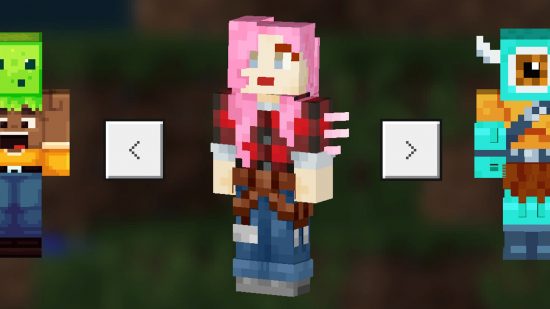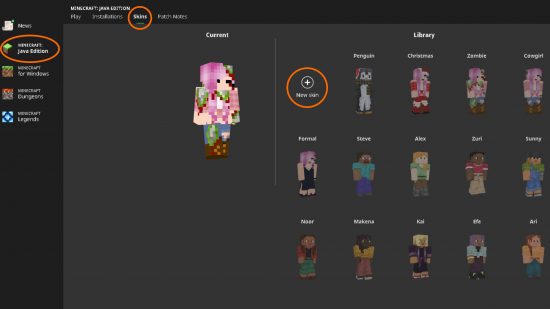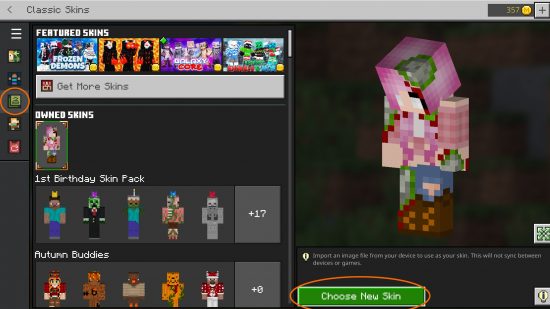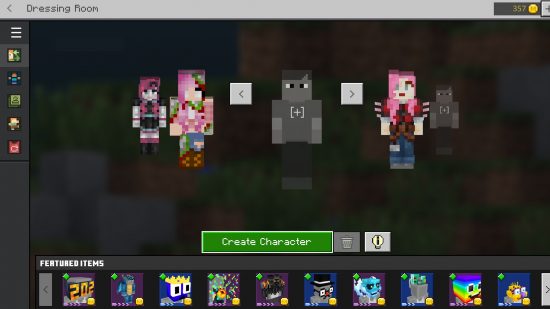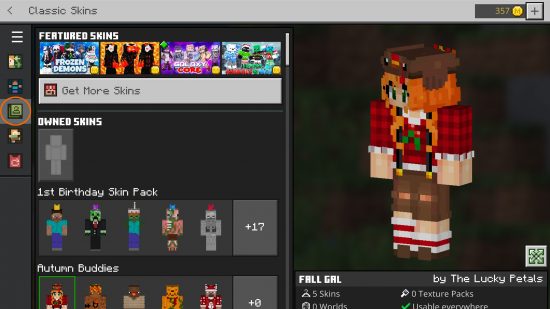Wondering how to change skins in Minecraft? Depending on which version of the game you are playing on PC, the way to change skins is different, but both are simple.
There are a lot of cool skins out there, including nine default skins to choose from, allowing you to roam one of the best PC games of the last decade dressed as anyone you fancy. Want a Spider-Man skin? You got it. Master Chief? Reporting in. The sky’s the limit, and you don’t even need any Minecraft mods to use them. But, as we said, you do need to know which version of Minecraft you’re playing from the Minecraft Java and Bedrock launcher.
How to change skins in Minecraft Java
To change your skin in Minecraft Java Edition:
- Open the launcher.
- Select Minecraft Java Edition.
- At the top of the center section, select the ‘Skins’ tab.
- Either choose a skin already in your library, or click ‘New skin’.
- If adding a new skin, you can name it in the text field, and then upload a previously saved .png file from your computer.
- Click ‘Save & Use’ if you want to use it right away, otherwise ‘Save’ will just add it to your library for future use.
We’ve got more information on downloading and even creating your own avatar on our Minecraft skins guide, but one of the best places to go for ready-made and downloadable skins is NameMC. You can search for Sonic skins, Pokemon skins, e-girl skins, or pretty much anything else you can think of, or upload your own creations for others to use.
How to change skins in Minecraft Bedrock
There are a few options in Bedrock edition: you can import a .png file just like in Java edition (but only on PC), heavily customize individual parts of your skin using the Dressing Room, or download ready-made skin packs from the Marketplace.
To import a .png file skin on Minecraft Bedrock edition:
- From the launcher, launch Minecraft Bedrock Edition.
- Click ‘Dressing Room’ from the main menu.
- Select the Classic Skins tab highlighted above.
- Previously imported skins are shown under “Owned Skins”, otherwise, click “Choose new skin”.
- Upload the .png file from your file explorer.
To change your outfit in the Dressing Room:
- From the launcher, launch Minecraft Bedrock Edition.
- Click ‘Dressing Room’ from the main menu.
- Choose which skin you want to change and select ‘Edit Character’, or select an empty slot.
- Choose your base skin from the Minecraft default skins.
- either leave your default skin as is, or customize your character from free or purchasable items, from your hair down to your shoes.
You can only have five skins set up in your dressing room, and will have to delete one if you want to make room for another. On the bright side, it’s technically more flexible than what you get by simply uploading a skin file as it lets you customize individual elements of your avatar. The issue is that many of the better options need to be purchased, unlocked via achievements, or claimed during special events.
Finally, if you’ve purchased any skin packs from the Marketplace, they will always be available to you from the Classic Skins tab.
Now you know how to change skins in Minecraft, no matter which edition you’re using. Why not take your new well-dressed avatar for a roam online in some great multiplayer Minecraft servers, or go solo and exploring some of the best Minecraft seeds and all of the Minecraft biomes on offer.