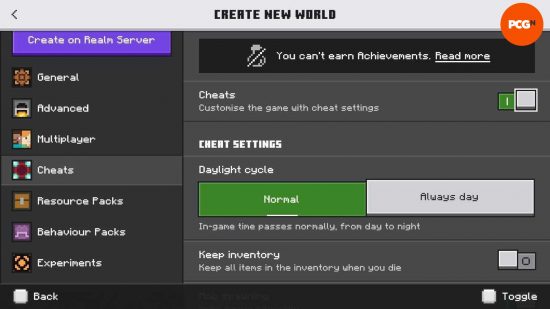What are the best Minecraft commands? There are many ways to play Minecraft, from the pure survival aspect of reaching the end to building mind-blowing projects in creative mode. Using console commands in a survival world is somewhere between the two, and we’ve been testing out all the best commands to help you along the way.
Minecraft console commands are wonderfully simple to use, and you can use them to give yourself Minecraft diamonds and other items, summon Minecraft mobs, locate rare structures like Minecraft ancient cities, and so much more. Remember that you won’t earn achievements with cheats turned on, and turning them back off won’t help, but if you want all the fun of survival Minecraft without the struggle, then this guide to Minecraft cheats and console commands is for you.
The best Minecraft console commands
Here are all of the most essential Minecraft cheats that you should learn:
- Locate – use /locate structure [structure_name] to find things like shipwrecks, desert pyramids, and jungle temples. These often have excellent loot inside, so you can get a new world off to a great start.
- Give – use /give <player> <item> [amount] to give yourself an item you desire! Almost. You can’t give yourself an enchanted tool or weapon, but you can give yourself a Netherite sword and then enchant it using…
- Enchant – with the item you want to enchant in your main hand, use the command /enchant @s [enchantment], but make sure the enchantment is compatible with that item.
- Game mode – use this to switch game modes. For example, if you’re playing a survival world and wish to see underground without mining, use the command /gamemode spectator.
- Time set – To change the time of day, for example, to escape nighttime without a bed, use /time set night. You can also enter a specific time in-game ticks, which would be a number between zero and 24,000.
All Minecraft cheats and console commands
Here are all the Minecraft console commands you can use to change the game instantly:
- Atlantis mode – /atlantis
Dramatically raises the world’s water level, submerging all but the highest mountains. - Change difficulty – /difficulty peaceful
Changes difficulty to Peaceful mode. Replace “peaceful” with “easy”, “normal”, or “hard” for more of a challenge. - Change game mode
- Creative mode – /gamemode creative
Changes the game mode to Creative mode, which allows player flight, unlimited resources, and stops mobs attacking you. - Survival mode – /gamemode survival
Changes the game mode to Survival mode, which means mobs will attack you, and you’ll have to gather all resources the old-fashioned way. - Spectator mode – /gamemode spectator
Changes the game to spectator mode, which allows you to pass through blocks, but makes you unable to interact with anything.
- Creative mode – /gamemode creative
- Clear – /clear
Completely empty your hotbar. - Duplicate – /duplicate
Copies and drops the item stack you have equipped. - Freeze – /freeze
Stops mobs in their tracks. - Get seed – /seed
This will produce a code for your world, note it down so that you can load up an identical one in the future. - Help – /help [CommandName]
Provides more information on the given command. - Instant plant growth – /instantplant
No more waiting for a planted seed to grow. - Instant mine – /instantmine
One-click mining with any tool. - Item durability – /itemdamage
Weapons and tools no longer receive durability reduction when used. - Keep inventory – /gamerule keepInventory true
Ensures you don’t lose your items upon dying. To revert this, type “false” in the place of “true”. - Kill – /kill
This code instantly kills your character; adding another player’s name will apply the command to them. - Ride – /ride
Turns the creature you’re facing into a mount. - Set time – /time set [time]
You can easily use “day” or “night” for this command, but for a more specific time of day, this command works in ticks. For example, use “0” for dawn, “6000” for midday, “12000” for dusk, and “18000” for night time. - Smelt item – /superheat
Turns all items into their smelted form. - Stop time – /gamerule doDaylightCycle false
This will stop the game’s day/light cycle in its place, allowing you to live under permanent sunshine or moonlight. To resume the day/light cycle type in /gamerule doDaylightCycle true. - Store items – /dropstore
Stores all inventory items into a chest, which spawns nearby.
- Summon – /summon <entity_name>
Instantly drops a desired creature or object into your world, which is especially handy when you’re short a couple of tame ocelots. - Target selector shortcuts – target selector variables set a specific target without typing out their full name. Above are the five different shorthand commands. You’ll get used to seeing these when playing on the best Minecraft servers.
- @p – nearest player
- @r – random player
- @a – all players
- @e – all entities
- @s – the entity executing the command
- Teleport – /tp [TargetPlayer] x y z
Used to transport yourself or another player to any specific location instantly. Typing in another player’s name in place of the coordinates will transport the target directly to said player’s location. You can also teleport to a new world with the best Minecraft maps. - Toggle damage
- Fall damage – /falldamage
Turns fall damage on and off. - Fire damage – /firedamage
Turns fire damage on and off. - Water damage – /waterdamage
Turns water damage on and off.
- Fall damage – /falldamage
- Weather – /weather WeatherType
Allows you to choose the weather or your world. Your weather options include rain, thunder, and snow.
Minecraft command targets
You might not always want to target yourself with these commands. Perhaps you want to kill an entity, give an item to a friend, or teleport one person to another. Here are all of the command targets for different entities:
- @a – all players
- @e – all entities
- @p – the nearest player
- @r – a random player
- @s – yourself
How to use Minecraft console commands
To use Minecraft commands, you would typically type the command into the chat box, starting with the forward slash. The methods for enabling and disabling Minecraft cheats differ between versions and depending on whether you have already generated your world. Here is how to use console commands on the different editions of Minecraft:
Java edition
To enable Minecraft cheats in a new world:
- Click ‘Create New World’.
- Toggle ‘Allow Cheats’ to ‘On’.
- Select any other options, name your world, or enter a Minecraft seed.
- Click ‘Create New World’.
To turn Minecraft cheats on or off in an existing world:
- Open the game menu.
- Click ‘Open to LAN’.
- Toggle ‘Allow Cheats’.
Note that you will need to do this each time you launch the world.
Bedrock edition
To enable Minecraft commands in a new world:
- Click ‘Create New World’.
- Scroll down to ‘Cheats’ tab.
- Toggle on cheats at the top of the screen.
- Change any other game settings you require, and click ‘Create’.
To turn Minecraft cheats on or off in an existing world:
- Open the game menu.
- Click the pen edit button next to the chosen world.
- Scroll down to the ‘Activate Cheats’ toggle.
- Toggle on or off as desired.
And those are all the Minecraft console commands you’ll need to help enhance one of the best PC games and take the hard work out of all that crafting. But where to next? Maybe take a look at some of the craziest Minecraft seeds to get you off to a good start without cheats, and make your game even more impressive with these Minecraft mods – they’re sure to make your game even more exciting than Mojang ever imagined.
Additional contributions by Jordan Forward